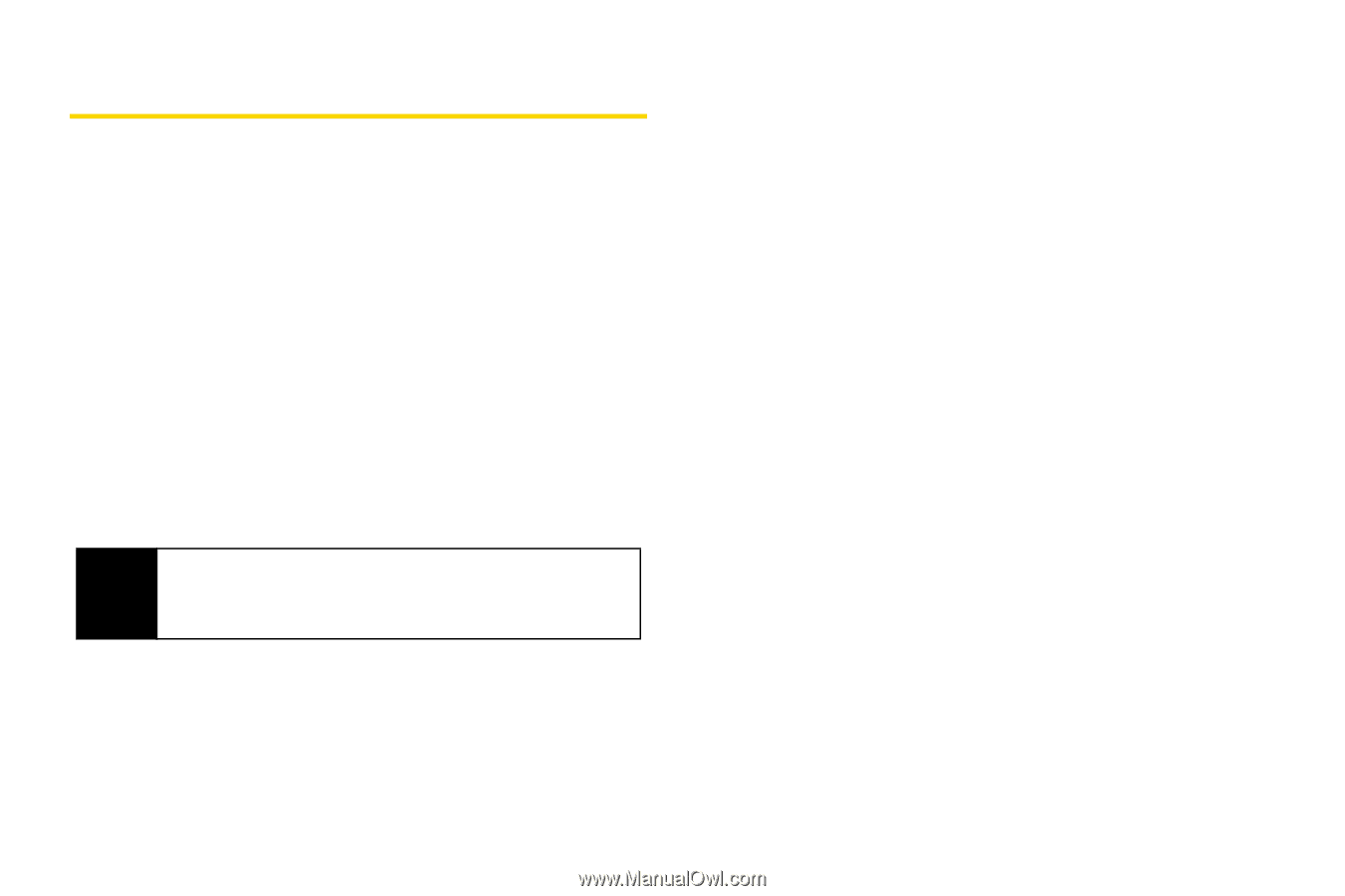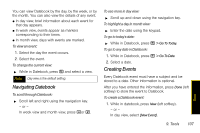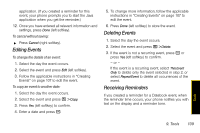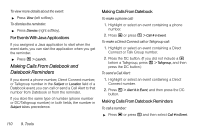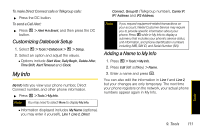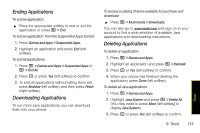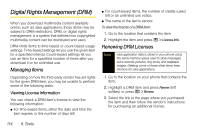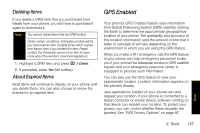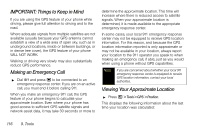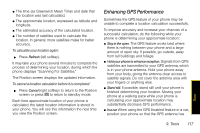Motorola i856 User Guide - Sprint - Page 120
Java Applications, Installing Applications
 |
View all Motorola i856 manuals
Add to My Manuals
Save this manual to your list of manuals |
Page 120 highlights
Java Applications Installing Applications 1. Press / > Games and Apps. 2. Select an application or suite of applications. Messages appear as the application installs. 3. Press Done (left softkey). Running Applications 1. Press / > Games and Apps. 2. Select an application or suite of applications. If you have selected a suite of applications, select an application. Tip If you do not hear the sounds associated with the Java application, select Settings > Volume and check the volumes of Speaker and Earpiece. Suspending Applications When you suspend an application, it does not stop running. It goes to the background so that you can run another application in the foreground. To suspend an application: ᮣ Press .. To view your suspended applications: ᮣ Press / > Games and Apps > Suspended Apps. You can have up to three applications running at one time - one running in the foreground and two in the background. Resuming Applications You can resume a suspended application at any time. This brings it to the foreground. To resume a suspended application: 1. Press / > Games and Apps > Suspended Apps. 2. Select an application to resume. 112 9. Tools