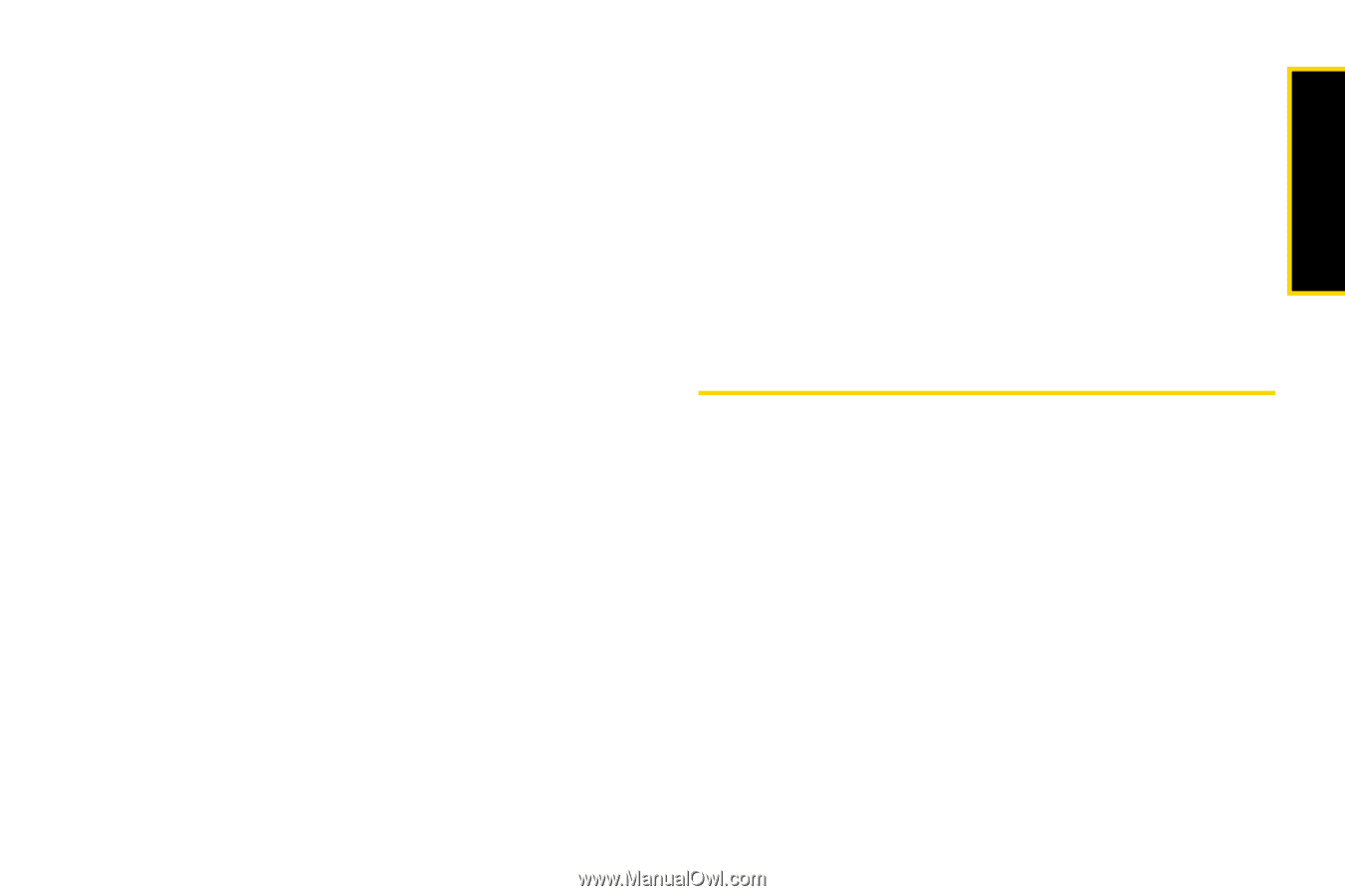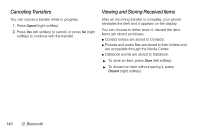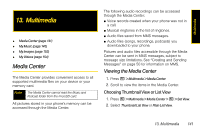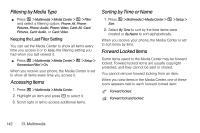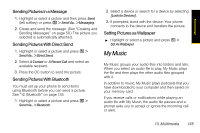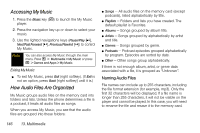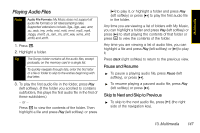Motorola i856 User Guide - Sprint - Page 153
My Music, Sending Pictures in a Message, Sending Pictures With Direct Send
 |
View all Motorola i856 manuals
Add to My Manuals
Save this manual to your list of manuals |
Page 153 highlights
Multimedia Sending Pictures in a Message 1. Highlight or select a picture and then press Send (left softkey) or press / > Send Via... > Messaging. 2. Create and send the message. (See "Creating and Sending Messages" on page 50.) The picture you selected is automatically attached. Sending Pictures With Direct Send 1. Highlight or select a picture and press / > Send Via... > Direct Send. 2. Select A Contact or A Recent Call and select an available recipient. 3. Press the DC button to send the picture. Sending Pictures With Bluetooth You must set up your phone to send items using Bluetooth before you can send a picture. See "12. Bluetooth" on page 135. 1. Highlight or select a picture and press / > Send Via... > Bluetooth. 2. Select a device or search for a device by selecting [Look for Devices]. 3. If prompted, bond with the device. Your phone connects to the device and transfers the picture. Setting Pictures as Wallpaper ᮣ Highlight or select a picture and press / > Set As Wallpaper. My Music My Music groups your audio files into folders and lists. When you select an audio file to play, My Music plays the file and then plays the other audio files grouped with it. In addition to music, My Music plays podcasts that you have downloaded to your computer and then saved on your memory card. If you receive calls or notifications while playing an audio file with My Music, the audio file pauses and a prompt asks you to accept or ignore the incoming call or alert. 13. Multimedia 145