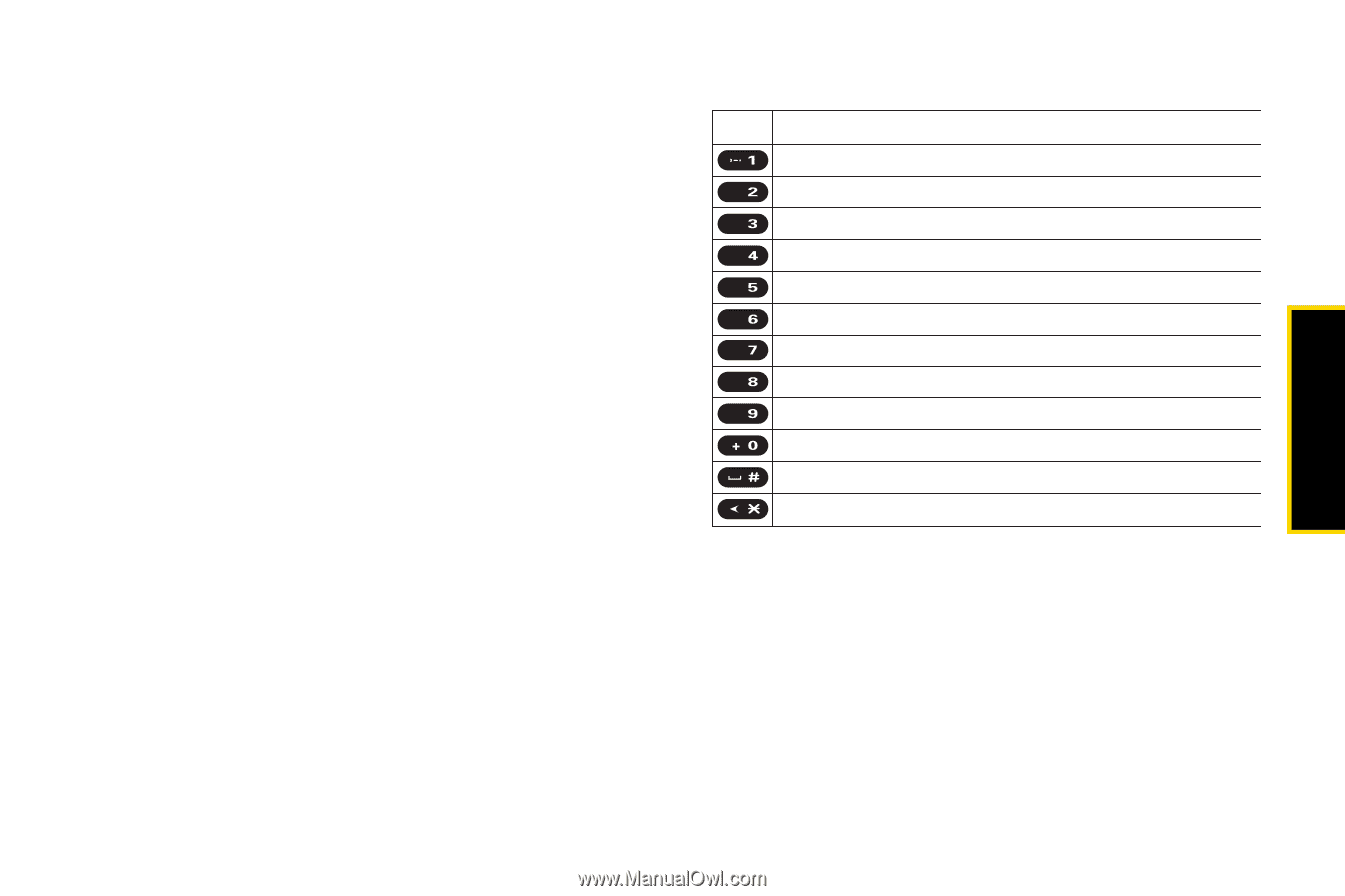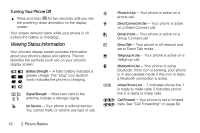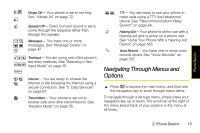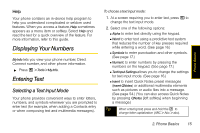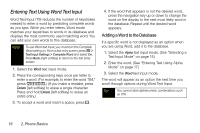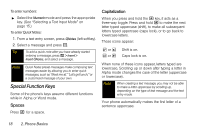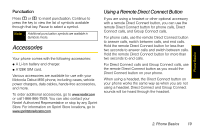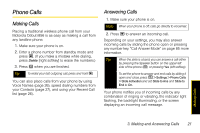Motorola i856 User Guide - Sprint - Page 25
Entering Text Using Alpha Mode, Entering Symbols, Numbers, and Quick Notes, P Q R S 7 ß
 |
View all Motorola i856 manuals
Add to My Manuals
Save this manual to your list of manuals |
Page 25 highlights
Phone Basics To change the text input settings: 1. On a text entry screen, press /. 2. Select Text Input Settings. 3. Select your Primary Input and Secondary Input language, and whether you want Complete Word and Word Predict features to be on or off. Entering Text Using Alpha Mode 1. Select the Alpha mode. (See "Selecting a Text Input Mode" on page 15.) 2. Press the corresponding keys once per letter to enter a word. (For example, to enter the word "Bill," press 2 twice, 4 three times, 5 three times, and 5 three times again. (If you make a mistake, press Delete (left softkey) to erase a single character. Press and hold Delete (left softkey) to erase an entire entry.) By default, the first letter of an entry is capitalized and the following letters are lower cased. After a character is entered, the cursor automatically advances to the next space after two seconds or when you enter a character on a different key. Characters scroll in the following order: Key English Sequence Space ABC A B C 2 DEF D E F 3 É Ê È GHI G H I 4 Í Ì JKL J K L 5 MNO M N ñ O 6 Ó Õ Ô Ò PQRS P Q R S 7 ß TUV T U V 8 Ú Ü Û Ù WXYZ W X Y Z 9 + - 0 Space Shift Caps Lock Back Entering Symbols, Numbers, and Quick Notes To enter symbols: ᮣ Select the Symbols mode. (See "Selecting a Text Input Mode" on page 15.) To enter a symbol, press the appropriate key indicated on the display. 2. Phone Basics 17