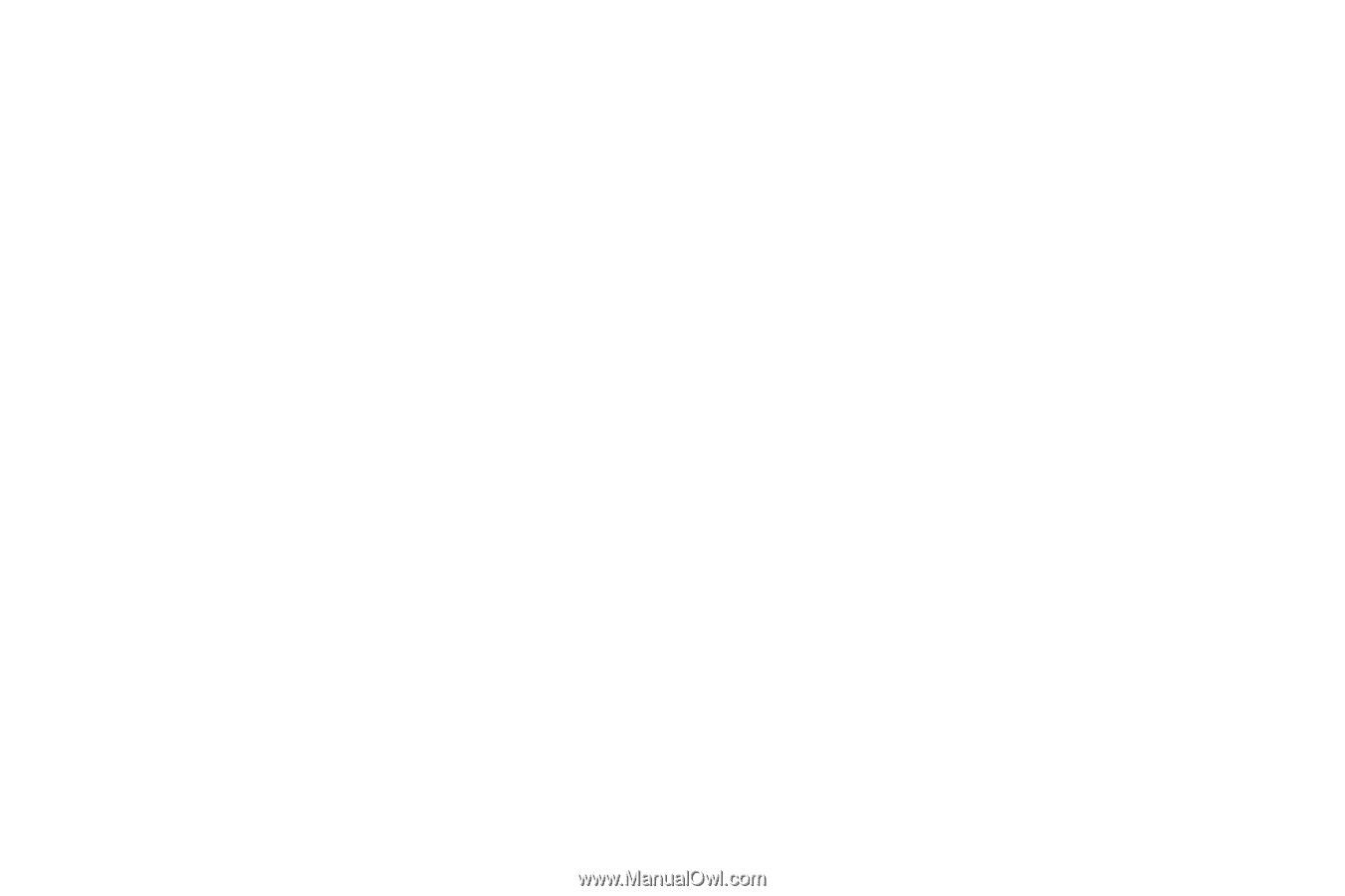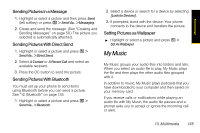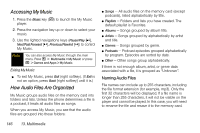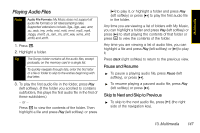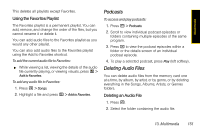Motorola i856 User Guide - Sprint - Page 156
Fast-Forward and Rewind, Adjusting the Volume, Playing Music in the Background
 |
View all Motorola i856 manuals
Add to My Manuals
Save this manual to your list of manuals |
Page 156 highlights
ᮣ To skip to the previous audio file, press [)] (the left side of the navigation key). Fast-Forward and Rewind ᮣ To fast-forward a playing audio file, press and hold [*] (the right side of the navigation key). ᮣ To rewind a playing audio file, press [)] (the left side of the navigation key). Adjusting the Volume ᮣ To adjust the volume, use the volume button. Playing Music in the Background Your phone can continue to play music in the background while you are accessing other features. To play music in the background: ᮣ With music playing, press / > Hide Player. The music player continues playing and the display returns to standby mode. To return to the music player, press Music (right softkey). Playing a List and Using Repeat and Shuffle You can play audio files in a selected list in order (default), you can select the Repeat option to have a list or song repeat automatically, or you can select the Shuffle option to have the files play continuously in random order. To set repeat: 1. While viewing a list, viewing audio file details, or viewing visuals, press / > Setup. 2. Highlight Repeat and then press the navigation key right or left to select an option: Ⅲ All to repeat the list from the beginning. Ⅲ One to repeat the current song. Ⅲ Off to turn repeat off. 3. Press Back (right softkey) to return to the previous screen. To set shuffle: 1. While viewing a list, viewing audio file details, or viewing visuals, press / > Setup. 148 13. Multimedia