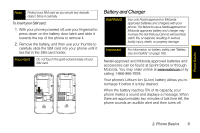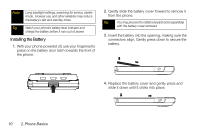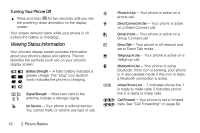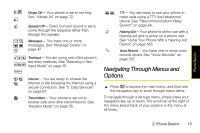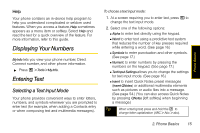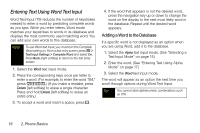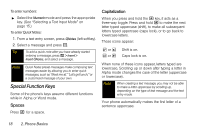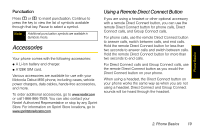Motorola i856 User Guide - Sprint - Page 22
Selecting Menu Items, Backing Up Within a Menu, Shortcuts and Personalized Keys
 |
View all Motorola i856 manuals
Add to My Manuals
Save this manual to your list of manuals |
Page 22 highlights
Many features provide context-sensitive menus that let you access related features and actions. This icon f appears any time a context-sensitive menu is available. Press / to access the menu. Selecting Menu Items As you navigate through the menu, menu options are highlighted. Select an item by highlighting it and pressing r. For example, to view your text messages: 1. Press / to access the main menu. 2. Select Messages by highlighting Messages and pressing r. 3. Select Inbox by highlighting it and pressing r. (If you have any MMS messages, they are displayed.) Note For the purposes of this guide, the above steps condense into "Press / > Messages > Inbox." Backing Up Within a Menu To go to the previous menu: ᮣ Press Back (right softkey). To return to standby mode: ᮣ Press .. Shortcuts and Personalized Keys In standby mode, your phone gives you ways to quickly access features you use frequently: ⅷ Use the Shortcuts feature (page 83) to quickly access most menu options by pressing a number on your keypad or saying the voice name of the shortcut. ⅷ Use the Personalize feature (page 85) to assign main menu items to the navigation keys, softkeys and r, reorder the main menu, and set a main menu item to appear when you turn on your phone. 14 2. Phone Basics