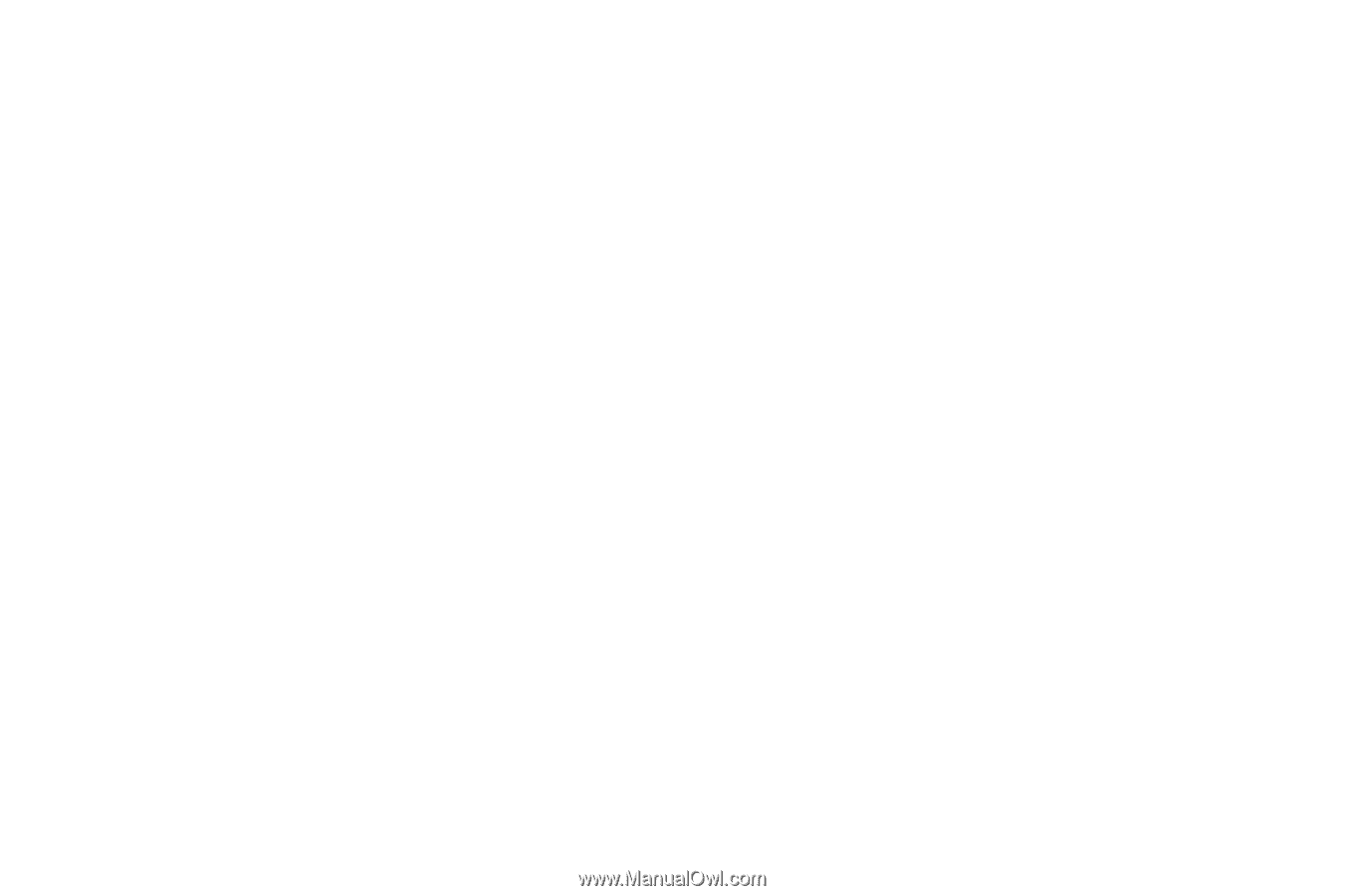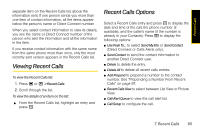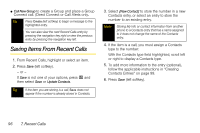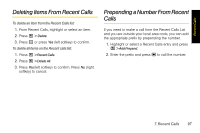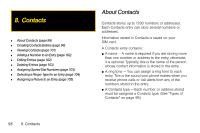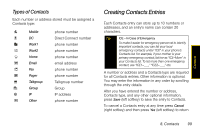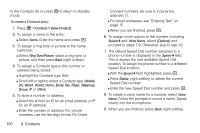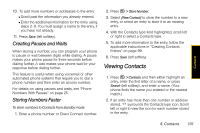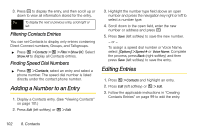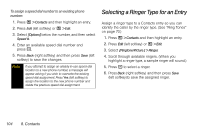Motorola i856 User Guide - Sprint - Page 108
Speed Dial number., Speed Dial location
 |
View all Motorola i856 manuals
Add to My Manuals
Save this manual to your list of manuals |
Page 108 highlights
to the Contacts list or press . to return to standby mode. To create a Contacts entry: 1. Press / > Contacts > [New Contact]. 2. To assign a name to the entry: Ⅲ Select Name. Enter the name and press r. 3. To assign a ring tone or picture to the name (optional): Ⅲ Select Ring Tone/Picture, select a ring tone or picture, and then press Back (right softkey). 4. To assign a Contacts type to the number or address being stored: Ⅲ Highlight the Contacts type field. Ⅲ Scroll left or right to select a Contacts type (Mobile, DC, Work1, Work2, Home, Email, Fax, Pager, Talkgroup, Group, IP or Other). 5. To store a number or address: Ⅲ Select the # field (or ID for an email address, or IP for an IP address). Ⅲ Enter the number or address. For phone numbers, use the ten-digit format. For Direct 100 8. Contacts Connect numbers, be sure to include the asterisks (*). Ⅲ For email addresses, see "Entering Text" on page 15. Ⅲ When you are finished, press r. 6. To assign more options to the number, including Speed # and Voice Name, select [Options] and proceed to steps 7-9. Otherwise, skip to step 10. 7. The default Speed Dial number assigned to a phone number is displayed in the Speed # field. This is always the next available Speed Dial location. To assign the phone number to a different Speed Dial location: Ⅲ With the Speed # field highlighted, press r. Ⅲ Press Delete (right softkey) to delete the current Speed Dial number. Ⅲ Enter the new Speed Dial number and press r. 8. To create a voice name for a number, select Voice Name. Follow the prompts to record a name. Speak clearly into the microphone. 9. When you are finished, press Back (right softkey).