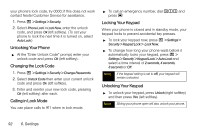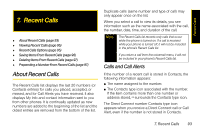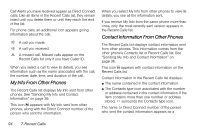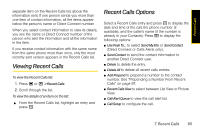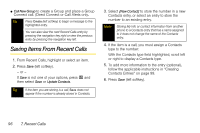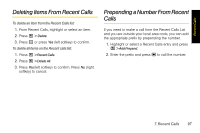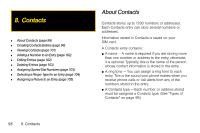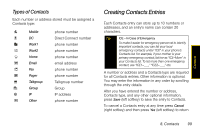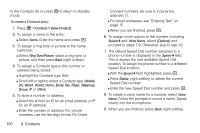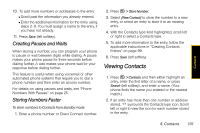Motorola i856 User Guide - Sprint - Page 104
Saving Items From Recent Calls
 |
View all Motorola i856 manuals
Add to My Manuals
Save this manual to your list of manuals |
Page 104 highlights
ⅷ Call New Group to create a Group and place a Group Connect call. (Direct Connect or Call Alerts only.. Tip Press Create (left softkey) to begin a message to the highlighted entry. You can also view the next Recent Calls entry by pressing the navigation key right or view the previous entry by pressing the navigation key left. Saving Items From Recent Calls 1. From Recent Calls, highlight or select an item. 2. Press Save (left softkey). - or - If Save is not one of your options, press / and then select Save or Update Contacts. Tip If the item you are storing is a call, Save does not appear if the number is already stored in Contacts. 3. Select [New Contact] to store the number in a new Contacts entry, or select an entry to store the number to an existing entry. Note Storing My Info or contact information from another phone to a Contacts entry that has a name assigned to it does not change the name of the Contacts entry. 4. If the item is a call, you must assign a Contacts type to the number: With the Contacts type field highlighted, scroll left or right to display a Contacts type. 5. To add more information to the entry (optional), follow the applicable instructions in "Creating Contacts Entries" on page 99. 6. Press Save (left softkey). 96 7. Recent Calls