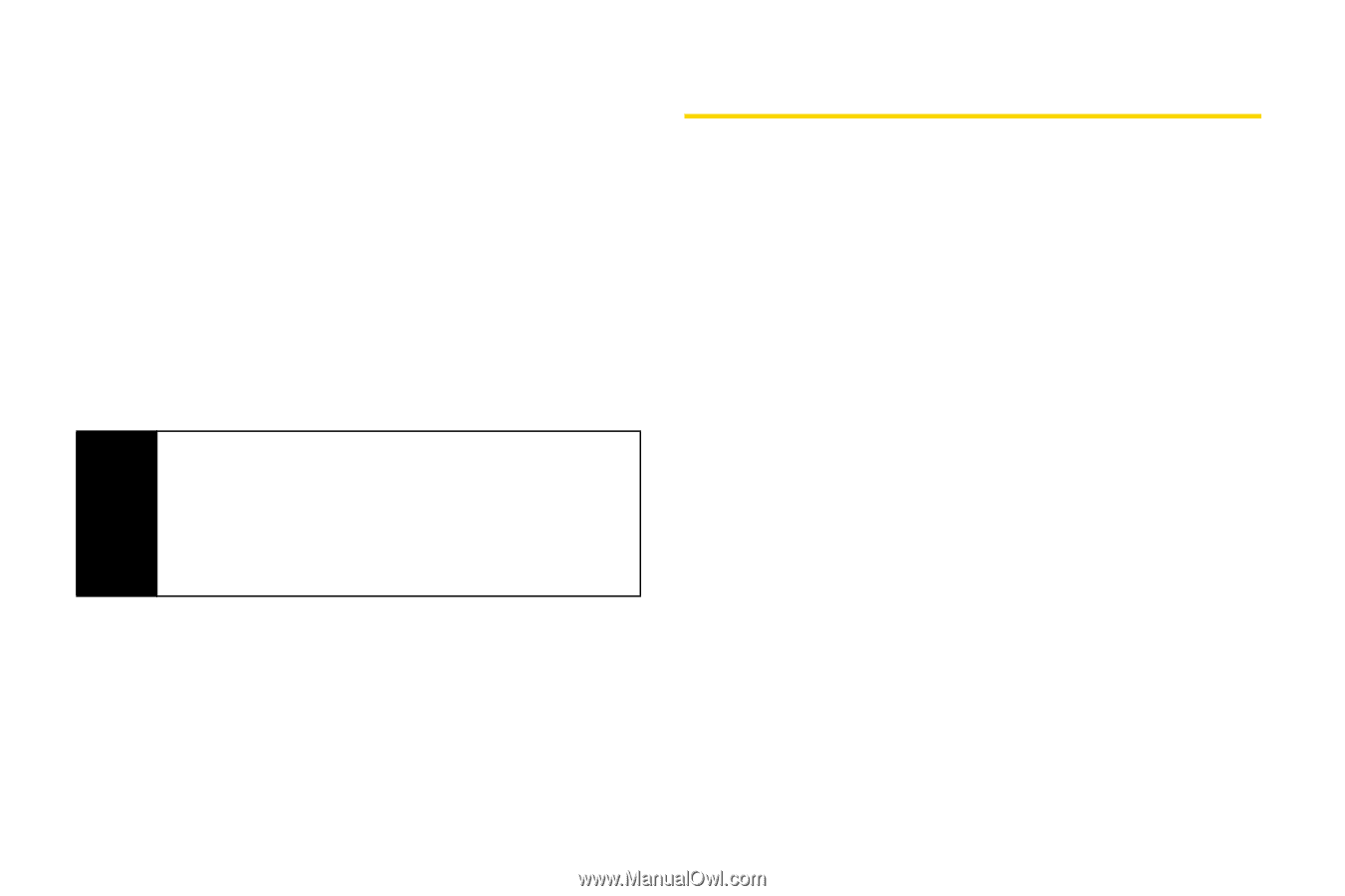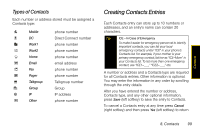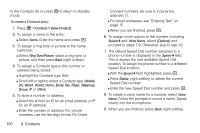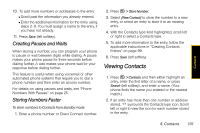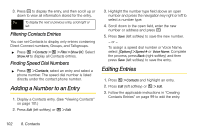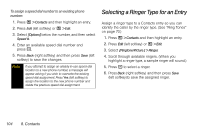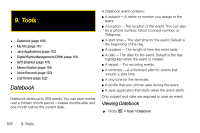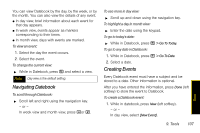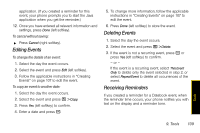Motorola i856 User Guide - Sprint - Page 112
Selecting a Ringer Type for an Entry
 |
View all Motorola i856 manuals
Add to My Manuals
Save this manual to your list of manuals |
Page 112 highlights
To assign a speed dial number to an existing phone number: 1. Press / > Contacts and then highlight an entry. 2. Press Edit (left softkey) or / > Edit. 3. Select [Options] below the number, and then select Speed #. 4. Enter an available speed dial number and press r. 5. Press Back (right softkey) and then press Save (left softkey) to save the changes. Note If you attempt to assign an already in-use speed dial location to a new phone number, a message will appear asking if you wish to overwrite the existing speed dial assignment. Press Yes (left softkey) to assign the location to the new phone number and delete the previous speed dial assignment. Selecting a Ringer Type for an Entry Assign a ringer type to a Contacts entry so you can identify the caller by the ringer type. (See "Ring Tones" on page 70.) 1. Press / > Contacts and then highlight an entry. 2. Press Edit (left softkey) or / > Edit. 3. Select [Ringtone/Picture ] > Ringer. 4. Scroll through available ringers. (When you highlight a ringer type, a sample ringer will sound.) 5. Press r to select a ringer. 6. Press Back (right softkey) and then press Save (left softkey)to save the assigned ringer. 104 8. Contacts