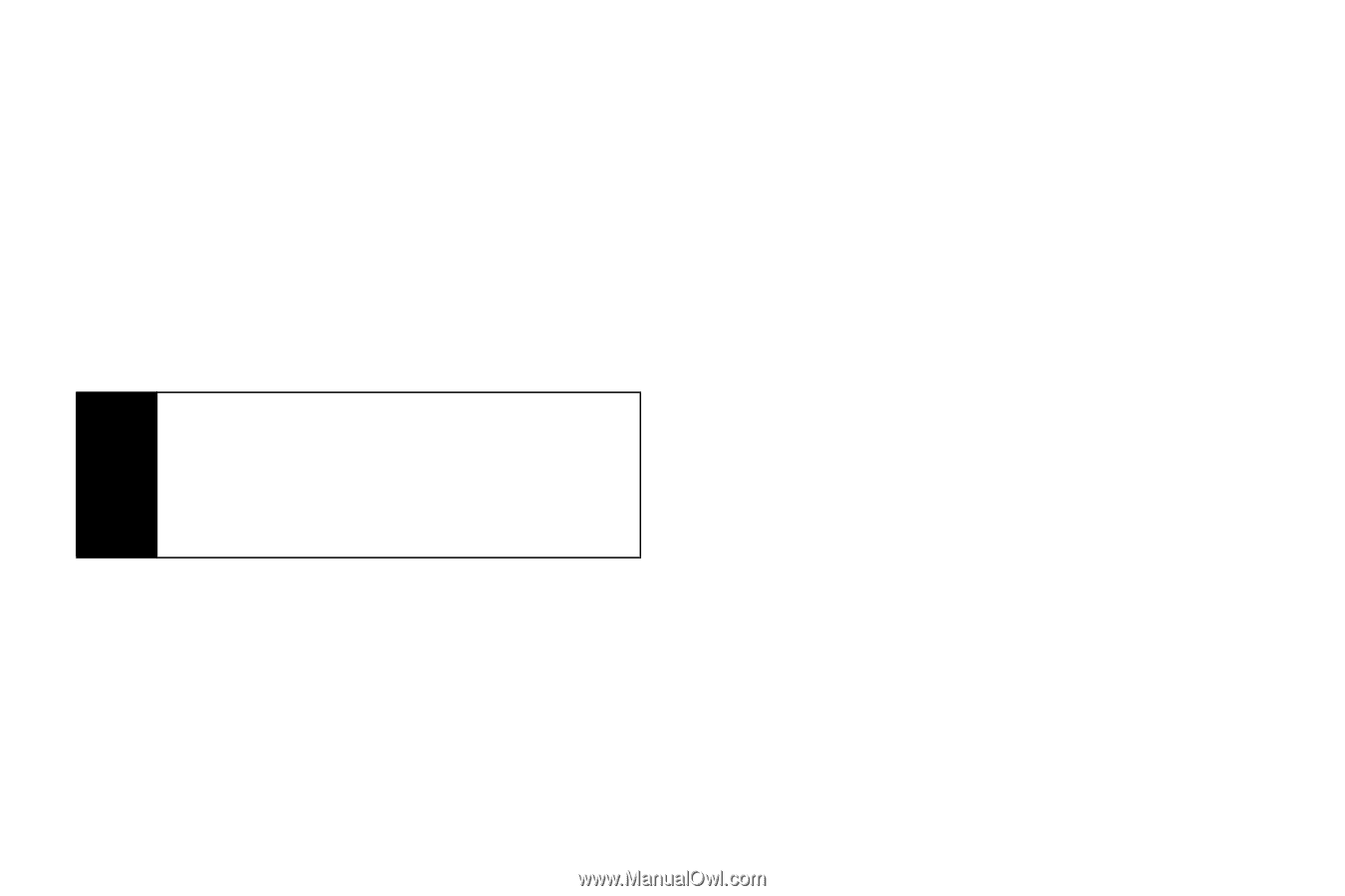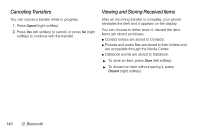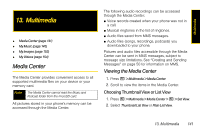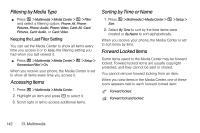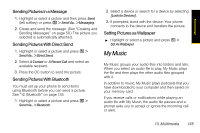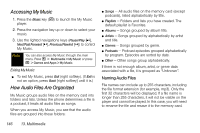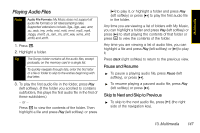Motorola i856 User Guide - Sprint - Page 152
Viewing Memory Usage, Pictures, Deleting All Items, Viewing Pictures
 |
View all Motorola i856 manuals
Add to My Manuals
Save this manual to your list of manuals |
Page 152 highlights
Deleting All Items You can delete all unlocked items currently in view, depending on how Media Center filtering is set. See "Filtering by Media Type" on page 142. If filtering is set to show all types of Media Center items, all unlocked items are deleted. 1. Press / > Multimedia > Media Center. 2. Press / and then select Delete All. 3. Press Yes (left softkey) to confirm. Tip If you delete items you have purchased and downloaded, including DRM items, you will usually have to repurchase the item if you decide you want it back. Certain DRM vendors may not charge you to download an item multiple times within a given time frame. Please contact the vendor for details. Viewing Memory Usage 1. Press / > Multimedia > Media Center. 2. Highlight or select any item in the Media Center. 3. Press / > Memory Usage. To free memory, delete items. Pictures The Media Center lets you view pictures and send them in MMS messages, with Nextel Direct Send, or with Bluetooth. You can also assign them to Contacts entries or set them as your phone's wallpaper. Viewing Pictures ᮣ To view a picture, highlight it from the list of items in the Media Center and press r. If your phone is set to show thumbnails, a thumbnail of each picture appears next to the picture in the list of items. If your phone is not set to show thumbnails, this icon a appears next to the picture. To see a larger or smaller view of the picture you are viewing: ᮣ Press / > Zoom and select a setting. If the picture does not fit in the display, use the navigation key to view different parts of the picture. 144 13. Multimedia