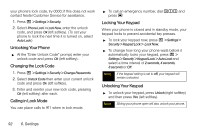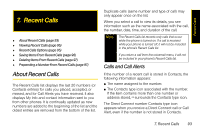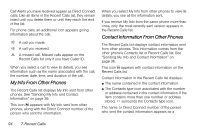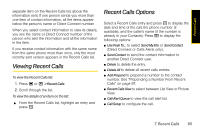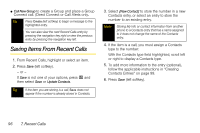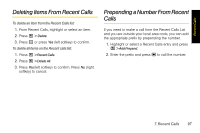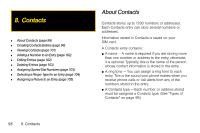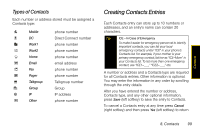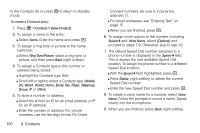Motorola i856 User Guide - Sprint - Page 103
Viewing Recent Calls, Recent Calls Options
 |
View all Motorola i856 manuals
Add to My Manuals
Save this manual to your list of manuals |
Page 103 highlights
Recent Calls separate item on the Recent Calls list, above the information sent. If one person sends you more than one item of contact information, all the items appear below the person's name or Direct Connect number. When you select contact information to view its details, you see the name or Direct Connect number of the person who sent the information and all the information in the item. If you receive contact information with the same name from the same phone more than once, only the most recently sent version appears in the Recent Calls list. Viewing Recent Calls To view the Recent Calls list: 1. Press , or / > Recent Calls. 2. Scroll through the list. To view the details of an item on the list: ᮣ From the Recent Calls list, highlight an entry and press r. Recent Calls Options Select a Recent Calls entry and press r to display the date and time of the call, the phone number (if available), and the caller's name (if the number is already in your Contacts). Press / to display the following options: ⅷ Use Push To... to select Send My Info or Send Contact (Direct Connect or Calls Alerts only). ⅷ Send Contact to send the contact information to another Direct Connect user. ⅷ Delete to delete the entry. ⅷ Delete All to delete all recent calls entries. ⅷ Add Prepend to prepend a number to the contact number. See "Prepending a Number From Recent Calls" on page 97. ⅷ Recent Calls View to select between List View or Picture View. ⅷ Call Alert Queue to view the call alert list. ⅷ Call Setup to configure the call. 7. Recent Calls 95