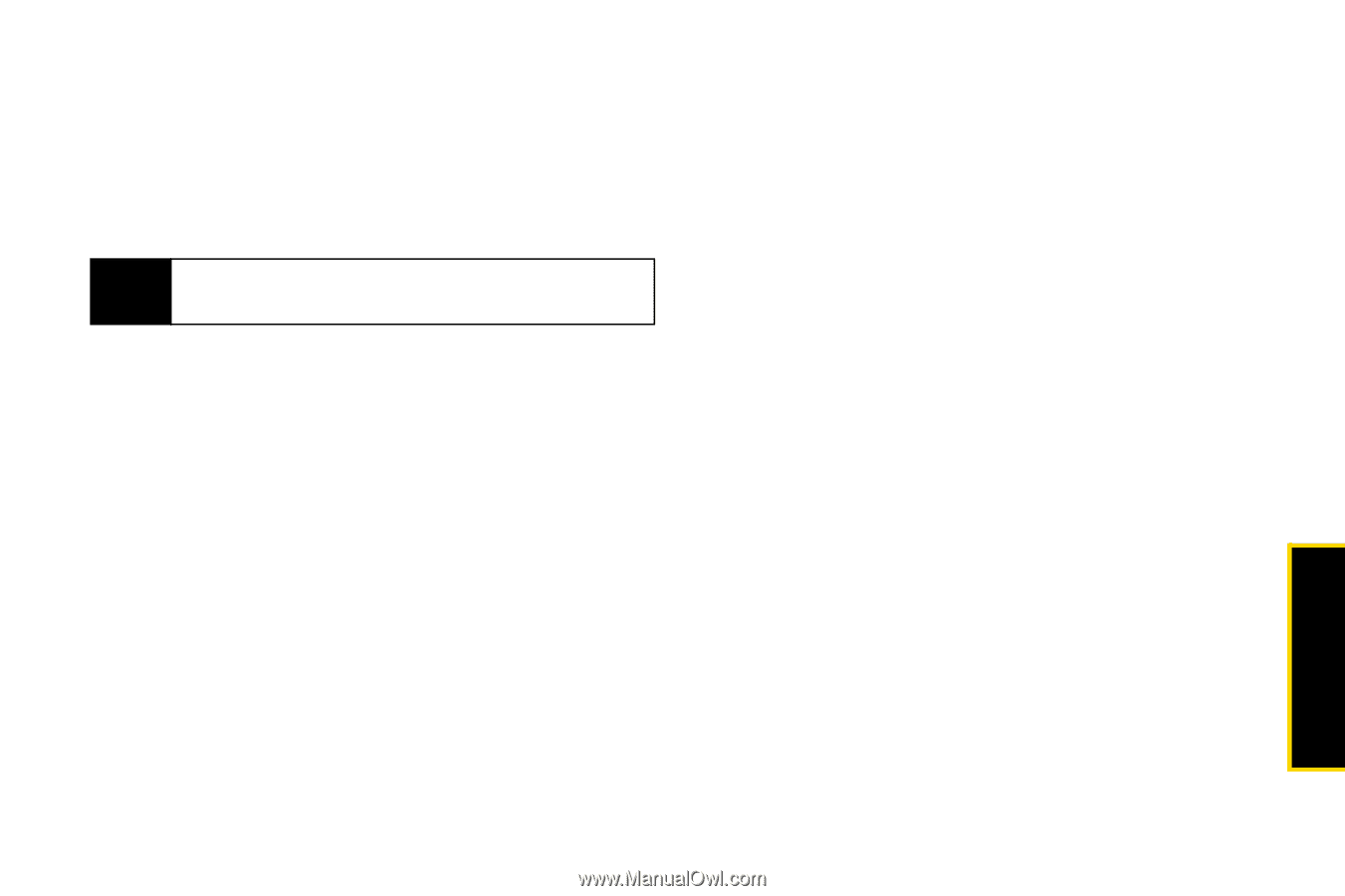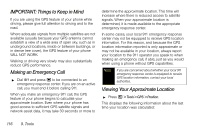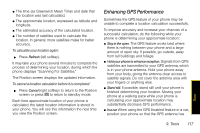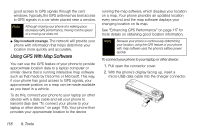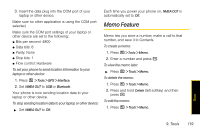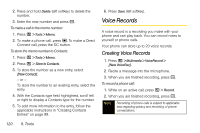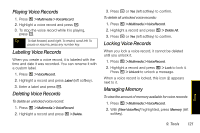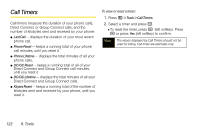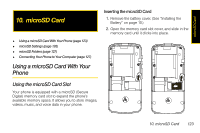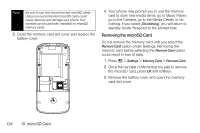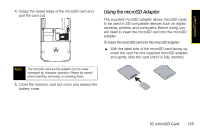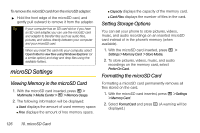Motorola i856 User Guide - Sprint - Page 129
Playing Voice Records, Managing Memory, until you unlock it.
 |
View all Motorola i856 manuals
Add to My Manuals
Save this manual to your list of manuals |
Page 129 highlights
Playing Voice Records 1. Press / > Multimedia > VoiceRecord. 2. Highlight a voice record and press r. 3. To stop the voice record while it is playing, press r. Tip To fast forward, scroll right. To rewind, scroll left. To pause or resume, press any number key. Labeling Voice Records When you create a voice record, it is labeled with the time and date it was recorded. You can rename it with a custom label. 1. Press / > VoiceRecord. 2. Highlight a record and press Label (left softkey). 3. Enter a label and press r. Deleting Voice Records To delete an unlocked voice record: 1. Press / > Multimedia > VoiceRecord. 2. Highlight a record and press / > Delete. 3. Press r or Yes (left softkey) to confirm. To delete all unlocked voice records: 1. Press / > Multimedia > VoiceRecord. 2. Highlight a record and press / > Delete All. 3. Press r or Yes (left softkey) to confirm. Locking Voice Records When you lock a voice record, it cannot be deleted until you unlock it. 1. Press / > Multimedia > VoiceRecord. 2. Highlight a record and press / > Lock to lock it. Press / > UnLock to unlock a message. When a voice record is locked, this icon X appears next to it. Managing Memory To view the amount of memory available for voice records: 1. Press / > Multimedia > VoiceRecord. 2. With [New VoiceRec] highlighted, press Memory (left softkey). Tools 9. Tools 121