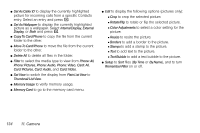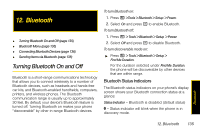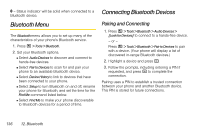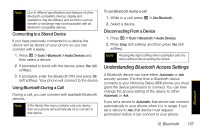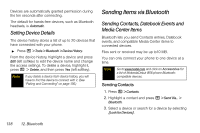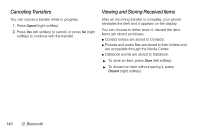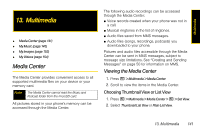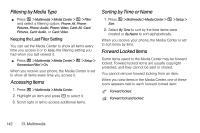Motorola i856 User Guide - Sprint - Page 147
Receiving Items, Sending Datebook Events, Sending Media Center Items
 |
View all Motorola i856 manuals
Add to My Manuals
Save this manual to your list of manuals |
Page 147 highlights
4. If prompted, bond with the device. Your phone connects to the device and transfers the contact. Sending Datebook Events 1. Press / > Tools > Datebook. 2. Highlight an event and press / > Send Via.... Ⅲ For a repeating event, select This Event Only to send only this occurrence or Repeat Event to send all instances. 3. Select Bluetooth. 4. Select a device or search for a device by selecting [Look for Devices]. 5. If prompted, bond with the device. Your phone connects to the device and transfers the event. Sending Media Center Items You can only send audio files and pictures if they are not forward locked and if their DRM settings do not prevent you from sending them. 1. Press / > Multimedia > Media Center. 2. Highlight a file and press / > Send Via... > Bluetooth. 3. Select a device or search for a device by selecting [Look for Devices]. 4. If prompted, bond with the device. Your phone connects to the device and transfers the file. Receiving Items You receive a prompt when your phone has an incoming transfer. ᮣ Press Accept (left softkey) to accept the transfer or press Reject (right softkey) to reject the transfer. Note Media files transferred from a PC may be copied to your microSD card's root directory and may not be accessible by your phone. To check the location, connect your phone to your computer as a USB mass storage device and move the files to the appropriate folders. Bluetooth 12. Bluetooth 139