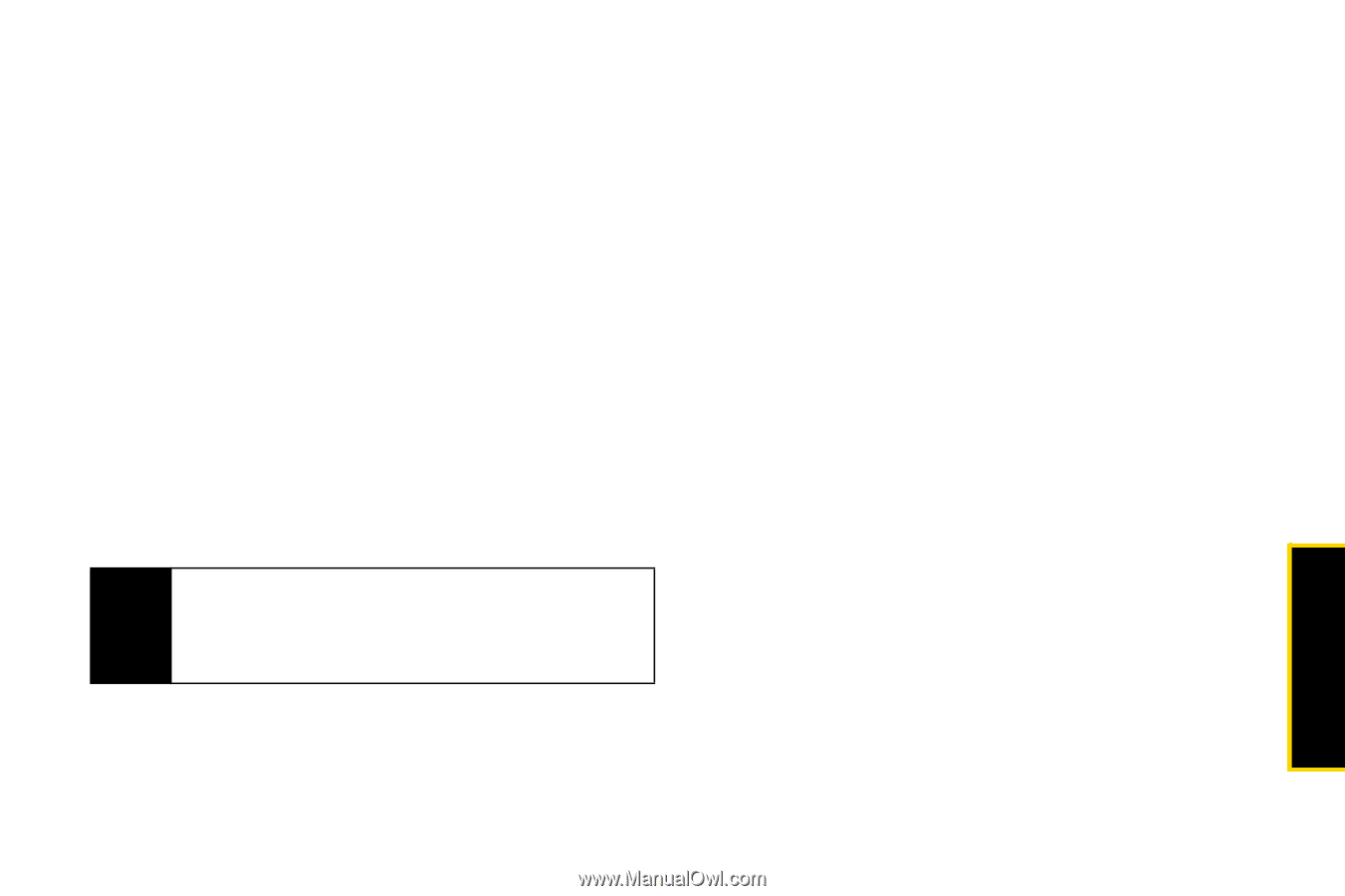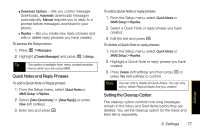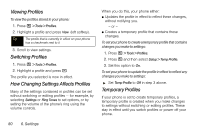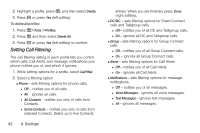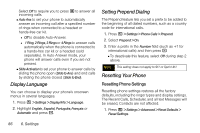Motorola i856 User Guide - Sprint - Page 89
Creating Profiles, Storing a Temporary Profile
 |
View all Motorola i856 manuals
Add to My Manuals
Save this manual to your list of manuals |
Page 89 highlights
Temporary profiles and any settings you have changed are marked with asterisks (*). Storing a Temporary Profile To store a temporary profile as a new profile: 1. Press / > Tools > Profiles. 2. Highlight the temporary profile and press / > Store As New. 3. Enter a name and press r. To overwrite the profile the temporary profile is based on: 1. Press / > Tools > Profiles. 2. Highlight the temporary profile, press / > Store Changes, and then press Yes (left softkey). Note The temporary profile is stored with the name of the profile it is based on. The profile it is based on, as it existed before you made changes to settings, is gone. Creating Profiles 1. Press / > Tools > Profiles > [New Profile]. 2. Enter a name and press r. 3. To base this profile on an existing profile, select Copy From and then select a profile and press r. If you do not choose a profile to copy from, the new profile is based on a default profile. 4. Press Create (left softkey). 5. Scroll through the list of options and set their values. 6. When you are finished, press Done (right softkey). Editing Profiles 1. Press / > Tools > Profiles. 2. Highlight a profile, press / and then select Edit. 3. Scroll through the list of options and set their values. 4. When you are finished, press Done (right softkey). Deleting Profiles To delete a profile: 1. Press / > Tools > Profiles. Settings 6. Settings 81