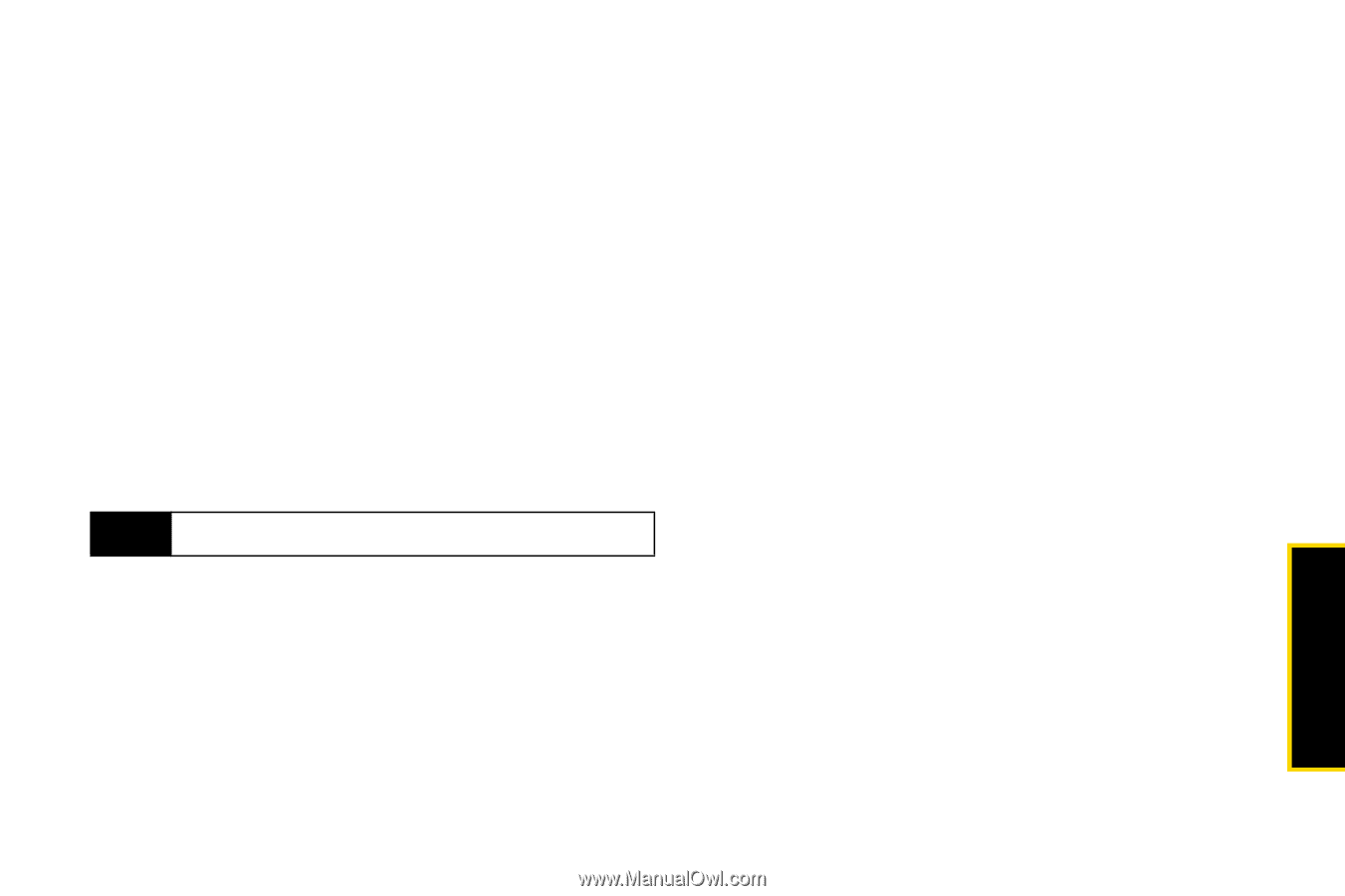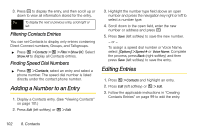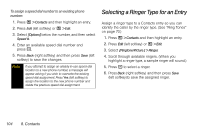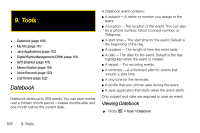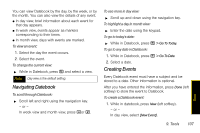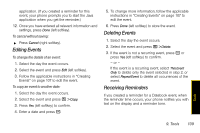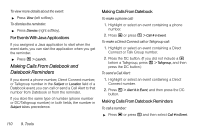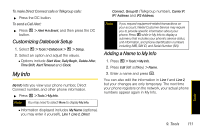Motorola i856 User Guide - Sprint - Page 115
Navigating Datebook, Creating Events, Select a date.
 |
View all Motorola i856 manuals
Add to My Manuals
Save this manual to your list of manuals |
Page 115 highlights
You can view Datebook by the day, by the week, or by the month. You can also view the details of any event. ⅷ In day view, brief information about each event for that day appears. ⅷ In week view, events appear as markers corresponding to their times. ⅷ In month view, days with events are marked. To view an event: 1. Select the day the event occurs. 2. Select the event. To change the current view: ᮣ While in Datebook, press / and select a view. Note Day view is the default setting. Navigating Datebook To scroll through Datebook: ᮣ Scroll left and right using the navigation key. - or - In week view and month view, press *or #. To see more in day view: ᮣ Scroll up and down using the navigation key. To highlight a day in month view: ᮣ Enter the date using the keypad. To go to today's date: ᮣ While in Datebook, press / > Go To Today. To go to any date in Datebook: 1. While in Datebook, press / > Go To Date. 2. Select a date. Creating Events Every Datebook event must have a subject and be stored to a date. Other information is optional. After you have entered the information, press Done (left softkey) to store the event to Datebook. To create a Datebook event: 1. While in datebook, press New (left softkey). - or - In day view, select [New Event]. 9. Tools 107 Tools