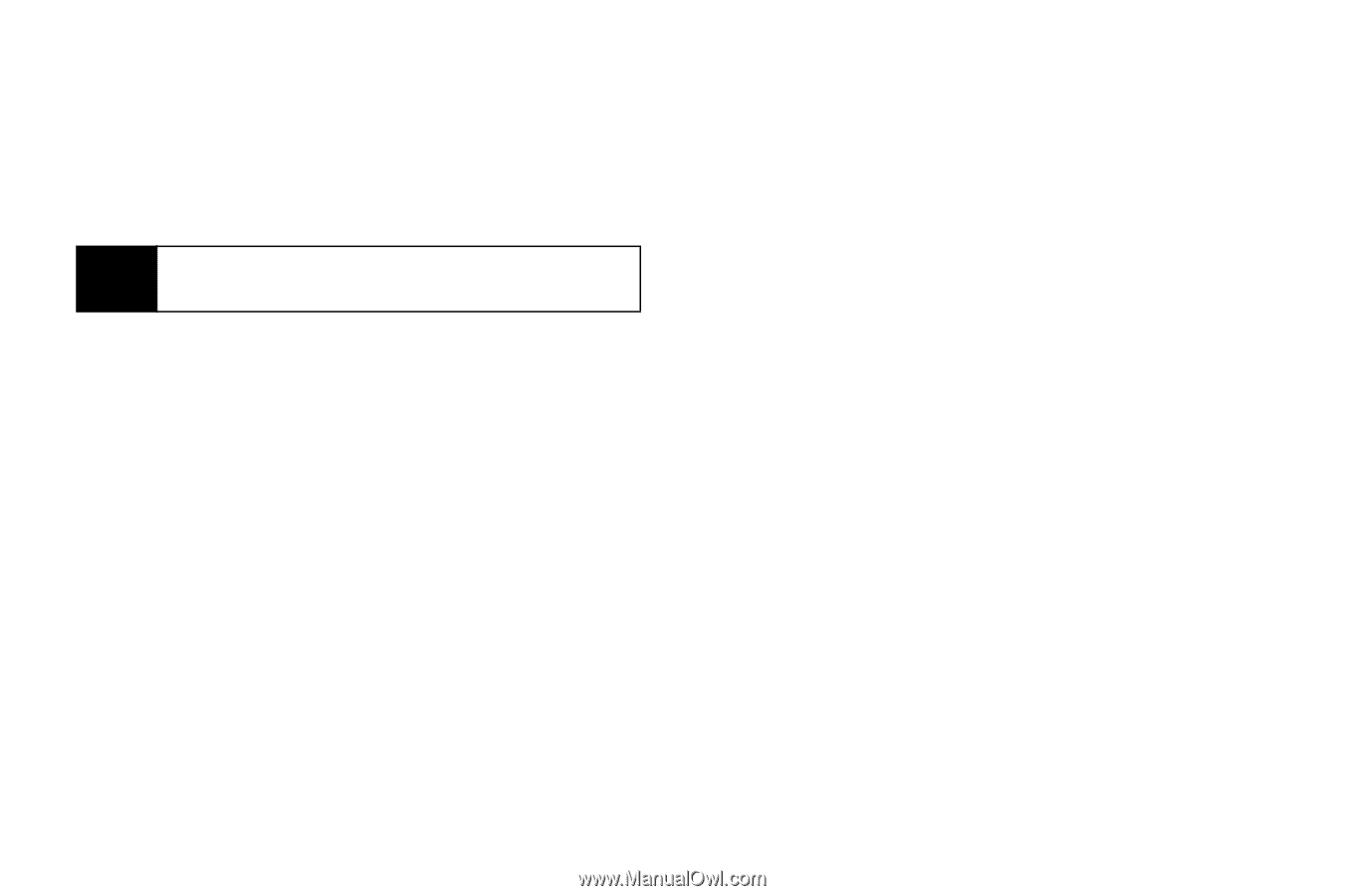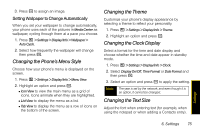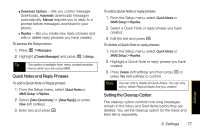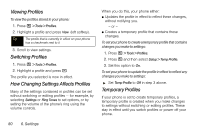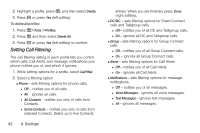Motorola i856 User Guide - Sprint - Page 88
Viewing Profiles, How Changing Settings Affects Profiles, Temporary Profiles
 |
View all Motorola i856 manuals
Add to My Manuals
Save this manual to your list of manuals |
Page 88 highlights
Viewing Profiles To view the profiles stored in your phone: 1. Press / > Tools > Profiles. 2. Highlight a profile and press View (left softkey). Tip The profile that is currently in effect on your phone has a checkmark next to it. 3. Scroll to view settings. Switching Profiles 1. Press / > Tools > Profiles. 2. Highlight a profile and press r. The profile you selected is now in effect. How Changing Settings Affects Profiles Many of the settings contained in profiles can be set without switching or editing profiles - for example, by selecting Settings or Ring Tones to set options, or by setting the volume of the phone's ring using the volume controls. 80 6. Settings When you do this, your phone either: ⅷ Updates the profile in effect to reflect these changes, without notifying you. - or - ⅷ Creates a temporary profile that contains these changes. To set your phone to create a temporary profile that contains changes you make to settings: 1. Press / > Tools > Profiles. 2. Press / and then select Setup > Temp Profile. 3. Set this option to On. To set your phone to update the profile in effect to reflect any changes you make to settings: ᮣ Set Temp Profile to Off in step 3 above. Temporary Profiles If your phone is set to create temporary profiles, a temporary profile is created when you make changes to settings without switching or editing profiles. These stay in effect until you switch profiles or power off your phone.