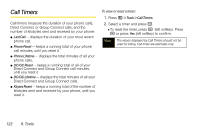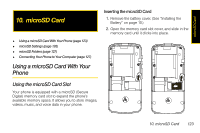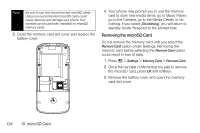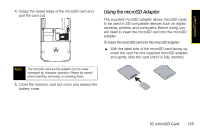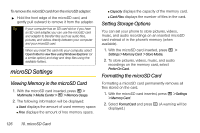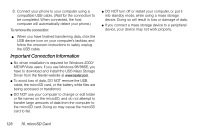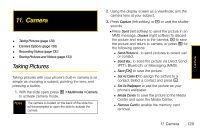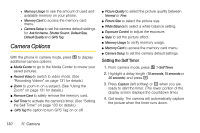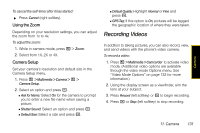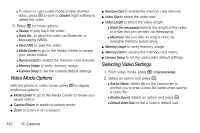Motorola i856 User Guide - Sprint - Page 135
microSD Folders, Connecting Your Phone to Your Computer, Displaying Your microSD Folders
 |
View all Motorola i856 manuals
Add to My Manuals
Save this manual to your list of manuals |
Page 135 highlights
microSD Card 3. If you are sure you wish to remove all the files from your microSD card, press Yes (left softkey). WARNING The formatting procedure erases all the data on the microSD card, after which the files CANNOT be retrieved. To prevent the loss of important data, please check the contents before you format the card. microSD Folders 3. To view or play a file, select it and press r or the appropriate softkey. Note The Media Center only recognizes compatible files stored in the card's AUDIO, VIDEO, and IMAGE folders. Connecting Your Phone to Your Computer Displaying Your microSD Folders All the files stored in the appropriate folders on the microSD card are accessible through the Media Center. 1. With the microSD card inserted, press / > Multimedia > Media Center. 2. Press the navigation key left or right to display a Card folder (All, Pictures, Audio, or Video) and press r. Before using your phone's mass storage capabilities, you need to prepare your phone's data services to synchronize with your desktop or laptop computer. Once the phone is connected to the computer, you can transfer your data to or from the microSD card. 1. With the microSD card inserted, press / > Settings > Connections > USB. 2. Highlight Memory Card Access and press r. Note To allow applications to access you phone, press / > Settings > Connections > USB > Application Access. 10. microSD Card 127