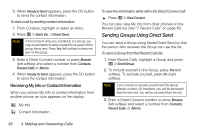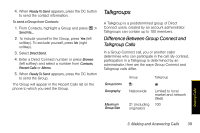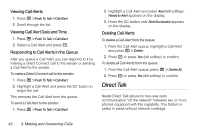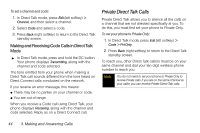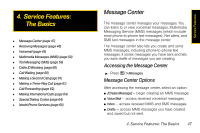Motorola i856 User Guide - Sprint - Page 50
Direct Talk, Viewing Call Alerts, Viewing Call Alert Date and Time
 |
View all Motorola i856 manuals
Add to My Manuals
Save this manual to your list of manuals |
Page 50 highlights
Viewing Call Alerts 1. Press / > Push To Talk > Call Alert. 2. Scroll through the list. Viewing Call Alert Date and Time 1. Press / > Push To Talk > Call Alert. 2. Select a Call Alert and press r. Responding to Call Alerts in the Queue After you queue a Call Alert, you can respond to it by making a Direct Connect call to the sender or sending a Call Alert to the sender. To make a Direct Connect call to the sender: 1. Press / > Push To Talk > Call Alert. 2. Highlight a Call Alert and press the DC button to begin the call. This removes the Call Alert from the queue. To send a Call Alert to the sender: 1. Press / > Push To Talk > Call Alert. 2. Highlight a Call Alert and press Alert (left softkey). Ready to Alert appears on the display. 3. Press the DC button until Alert Successful appears on the display. Deleting Call Alerts To delete a Call Alert from the queue: 1. From the Call Alert queue, highlight a Call Alert and press / > Delete. 2. Press r or press Yes (left softkey) to confirm. To delete all Call Alerts from the queue: 1. From the Call Alert queue, press / > Delete All. 2. Press r or press Yes (left softkey) to confirm. Direct Talk Nextel Direct Talk allows for two-way radio communication "off the network" between two or more phones equipped with this capability. This feature is useful in areas without network coverage. 42 3. Making and Answering Calls