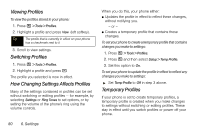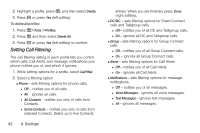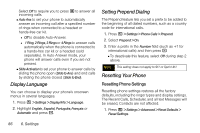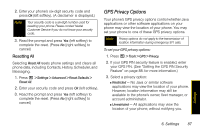Motorola i856 User Guide - Sprint - Page 93
Personalize, Call Answer Mode, Carousel
 |
View all Motorola i856 manuals
Add to My Manuals
Save this manual to your list of manuals |
Page 93 highlights
Carousel Carousel is an iconic list of application shortcuts displayed horizontally at the bottom of the display in standby mode that allows you to access a total of nine applications. To scroll through the list of icons, press the navigation key right or left to highlight an icon, and press r to select the icon. Configuring Auto Hide Settings ᮣ Press / > Settings > Personalize > Carousel > Auto Hide. Ⅲ Select from Off, 2 seconds, 4 seconds, or 8 seconds. Note Carousel will not time out if Off is selected. Assigning Carousel Applications 1. Press / > Settings > Personalize > Carousel. 2. Assign applications to Left 1, Left 2, Left 3, Left 4, Center, Right 1, Right 2, Right 3, and Right 4. 3. Press r to assign the applications. Personalize In addition to Shortcuts, the Personalize menu gives you other options to access menu items easily. ᮣ Press / > Settings > Personalize, select an option, and set your preferences. Ⅲ Reorder Menu to change the main menu order. Ⅲ Up Key, Down Key, Left Key, Right Key, Center Key, Left Softkey, Right Softkey, to set one-touch menu access from the standby screen. Ⅲ Power Up to set the menu item displayed when you power on your phone. (Default Ready starts in standby mode.) Call Answer Mode Select how to answer incoming calls on your phone. 1. Press / > Settings > Phone Calls. 2. Select an option and press r. Ⅲ Any Key Ans: Select On to allow you to answer an incoming call by pressing any key. - or - Settings 6. Settings 85