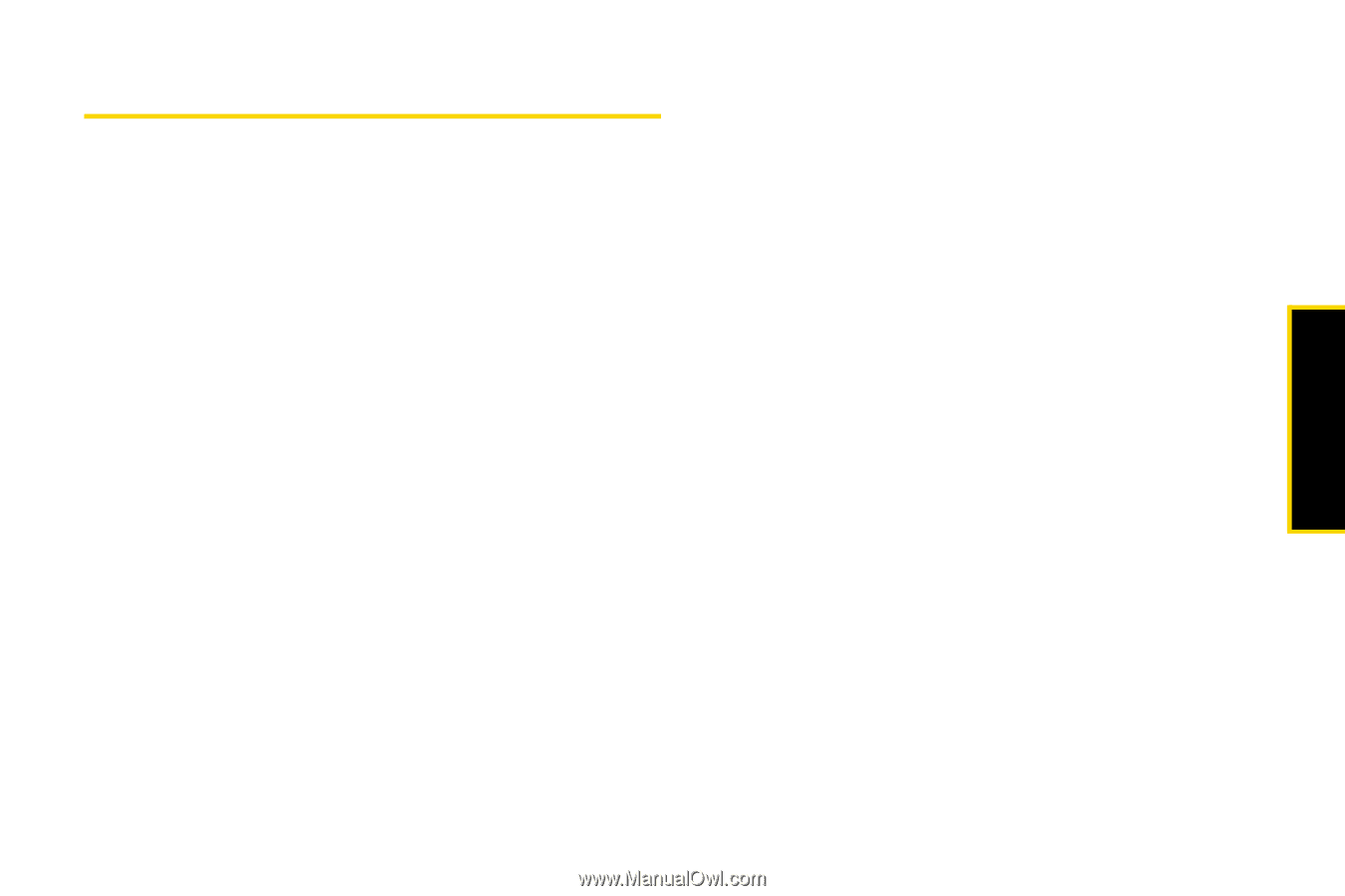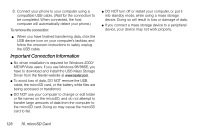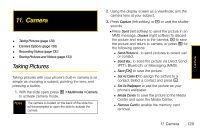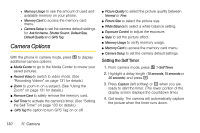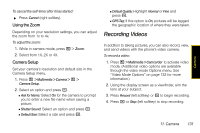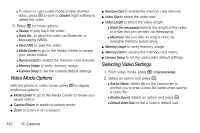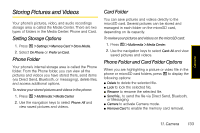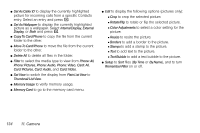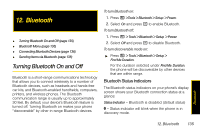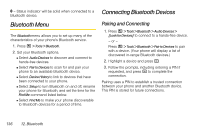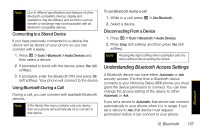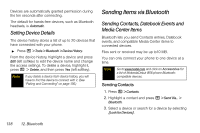Motorola i856 User Guide - Sprint - Page 141
Storing Pictures and Videos, Setting Storage Options, Phone Folder, Card Folder
 |
View all Motorola i856 manuals
Add to My Manuals
Save this manual to your list of manuals |
Page 141 highlights
Camera Storing Pictures and Videos Your phone's pictures, video, and audio recordings storage area is called the Media Center. There are two types of folders in the Media Center: Phone and Card. Setting Storage Options 1. Press / > Settings > Memory Card > Store Media. 2. Select On Phone or Prefer on Card. Phone Folder Your phone's internal storage area is called the Phone folder. From the Phone folder, you can view all the pictures and videos you have stored there, send items (via Direct Send, Bluetooth, or messaging), delete files, and access additional options. To review your stored pictures and videos in the phone: 1. Press / > Multimedia > Media Center. 2. Use the navigation keys to select Phone: All and view saved pictures and videos. Card Folder You can save pictures and videos directly to the microSD card. Several pictures can be stored and managed in each folder on the microSD card, depending on its capacity. To review your pictures and videos on the microSD card: 1. Press / > Multimedia > Media Center. 2. Use the navigation keys to select Card: All and view saved pictures and videos. Phone Folder and Card Folder Options When you are highlighting a picture or video file in the phone or microSD card folders, press / to display the following options: ⅷ Delete to delete the selected file. ⅷ Lock to lock the selected file. ⅷ Rename to rename the selected file. ⅷ Send Via... to send the file via Direct Send, Bluetooth, or Messaging. ⅷ Camera to activate Camera mode. ⅷ Remove Card to enable the memory card removal. 11. Camera 133