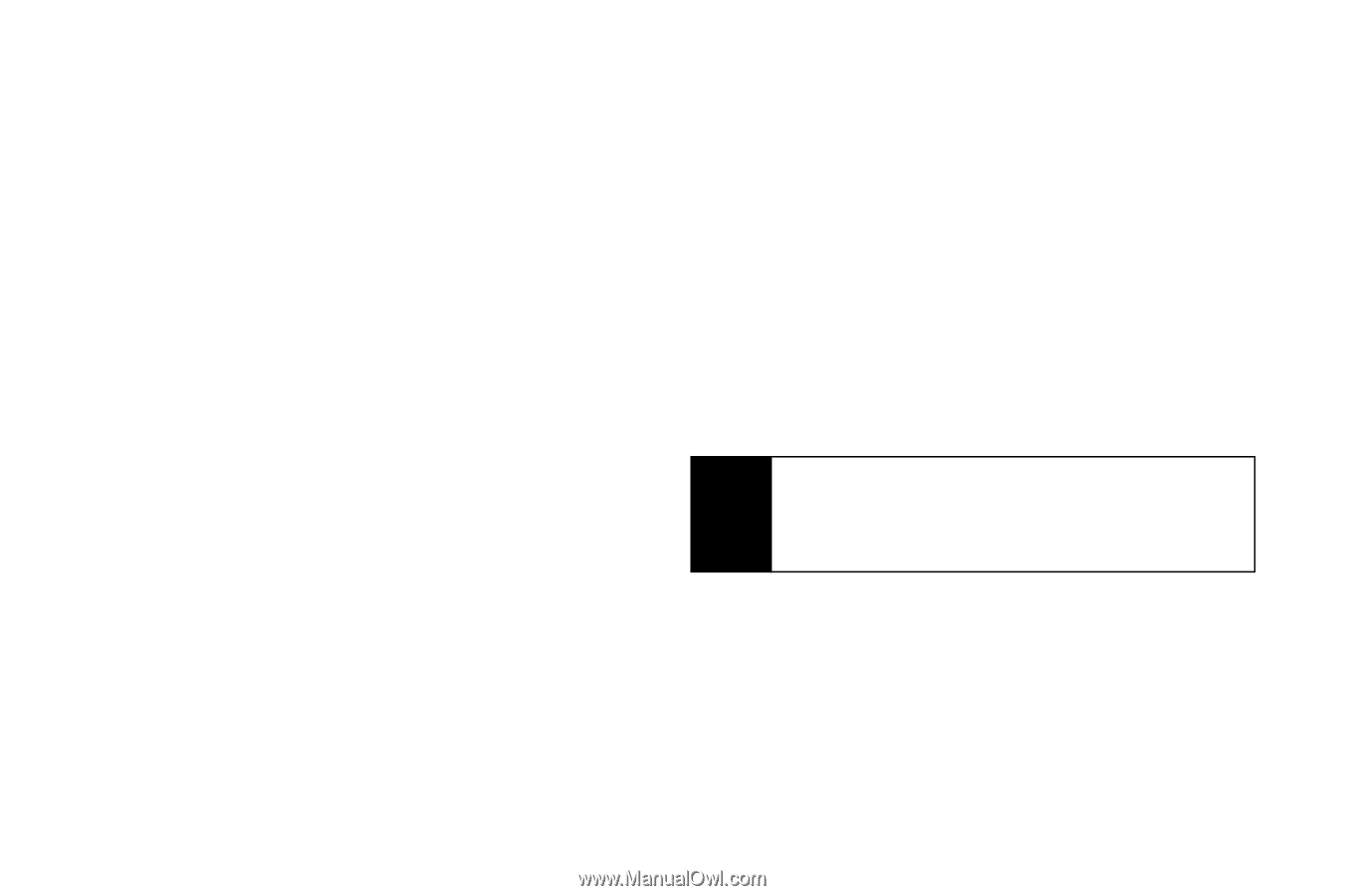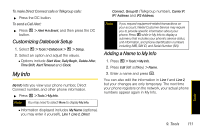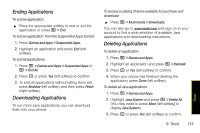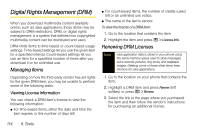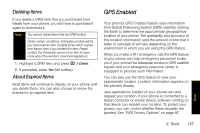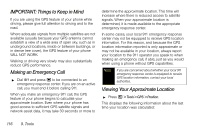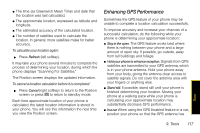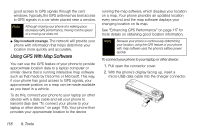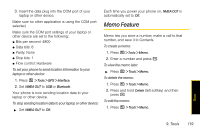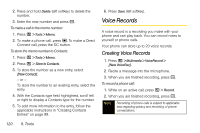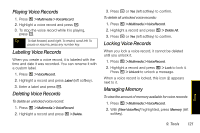Motorola i856 User Guide - Sprint - Page 124
IMPORTANT: Things to Keep in Mind, Making an Emergency Call, Viewing Your Approximate Location
 |
View all Motorola i856 manuals
Add to My Manuals
Save this manual to your list of manuals |
Page 124 highlights
IMPORTANT: Things to Keep in Mind If you are using the GPS feature of your phone while driving, please give full attention to driving and to the road. Where adequate signals from multiple satellites are not available (usually because your GPS antenna cannot establish a view of a wide area of open sky, such as in underground locations, inside or between buildings, or in dense tree cover), the GPS feature of your phone WILL NOT WORK. Walking or driving very slowly may also substantially reduce GPS performance. Making an Emergency Call ᮣ Dial 911 and press , to be connected to an emergency response center. If you are on an active call, you must end it before calling 911. When you make an emergency 911 call, the GPS feature of your phone begins to calculate your approximate location. Even where your phone has good access to sufficient GPS satellite signals and network assist data, it may take 30 seconds or more to determine the approximate location. This time will increase where there is reduced access to satellite signals. When your approximate location is determined, it is made available to the appropriate emergency response center. In some cases, your local 911 emergency response center may not be equipped to receive GPS location information. For this reason, and because the GPS location information reported is only approximate or may not be available in your location, always report your location to the 911 operator you speak to when making an emergency call, if able, just as you would when using a phone without GPS capabilities. Note If you are concerned about whether your local 911 emergency response center is equipped to receive GPS location information, contact your local authorities. Viewing Your Approximate Location ᮣ Press / > Tools > GPS > Position. This displays the following information about the last time your location was calculated: 116 9. Tools