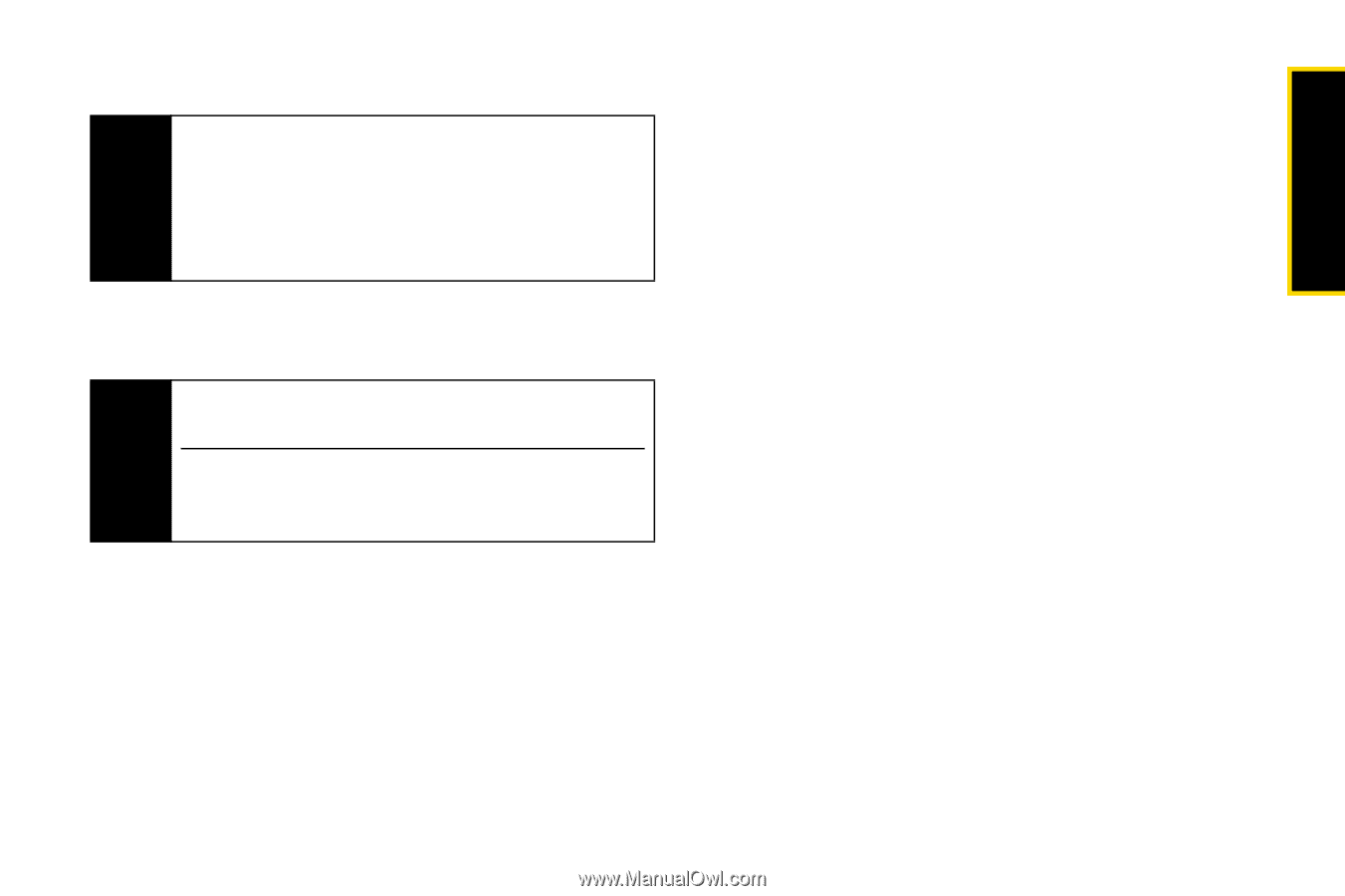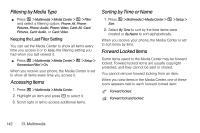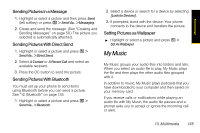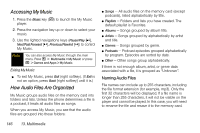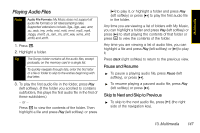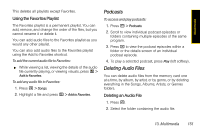Motorola i856 User Guide - Sprint - Page 155
Playing Audio Files, Pause and Resume, Skip to Next and Skip to Previous
 |
View all Motorola i856 manuals
Add to My Manuals
Save this manual to your list of manuals |
Page 155 highlights
Multimedia Playing Audio Files Note Audio File Formats: My Music does not support all audio file formats or bit rates/sampling rates. Supported extensions include .3ga, .3gp, .aac, .amr, .au, .awb, .imy, .m4a, .mid, .midi, .mmf, .mp3, .mp4, .mpga, .mxmf, .ra, .ram, .rm, .smf, .wav, .wma, .xmf, .xmf0, and .xmf1. 1. Press [. 2. Highlight a folder. Tip The Songs folder contains all the audio files, except podcasts, on the memory card in a single list. To quickly navigate through lists, enter the first letter of a file or folder to skip to the entries beginning with that letter. 3. To play the first audio file in the folder, press Play (left softkey). (If the folder you scrolled to contains subfolders, this plays the first audio file in the first of these subfolders.) - or - Press r to view the contents of the folder. Then highlight a file and press Play (left softkey) or press [X] to play it, or highlight a folder and press Play (left softkey) or press [X] to play the first audio file in the folder. Any time you are viewing a list of folders with My Music, you can highlight a folder and press Play (left softkey) or press [X] to start playing the contents of that folder or press r to view the contents of the folder. Any time you are viewing a list of audio files, you can highlight a file and press Play (left softkey) or [X] to play it. Press Back (right softkey) to return to the previous view. Pause and Resume ᮣ To pause a playing audio file, press Pause (left softkey), or press [X]. ᮣ To resume playing a paused audio file, press Play (left softkey) or press [X]. Skip to Next and Skip to Previous ᮣ To skip to the next audio file, press [*] (the right side of the navigation key). 13. Multimedia 147