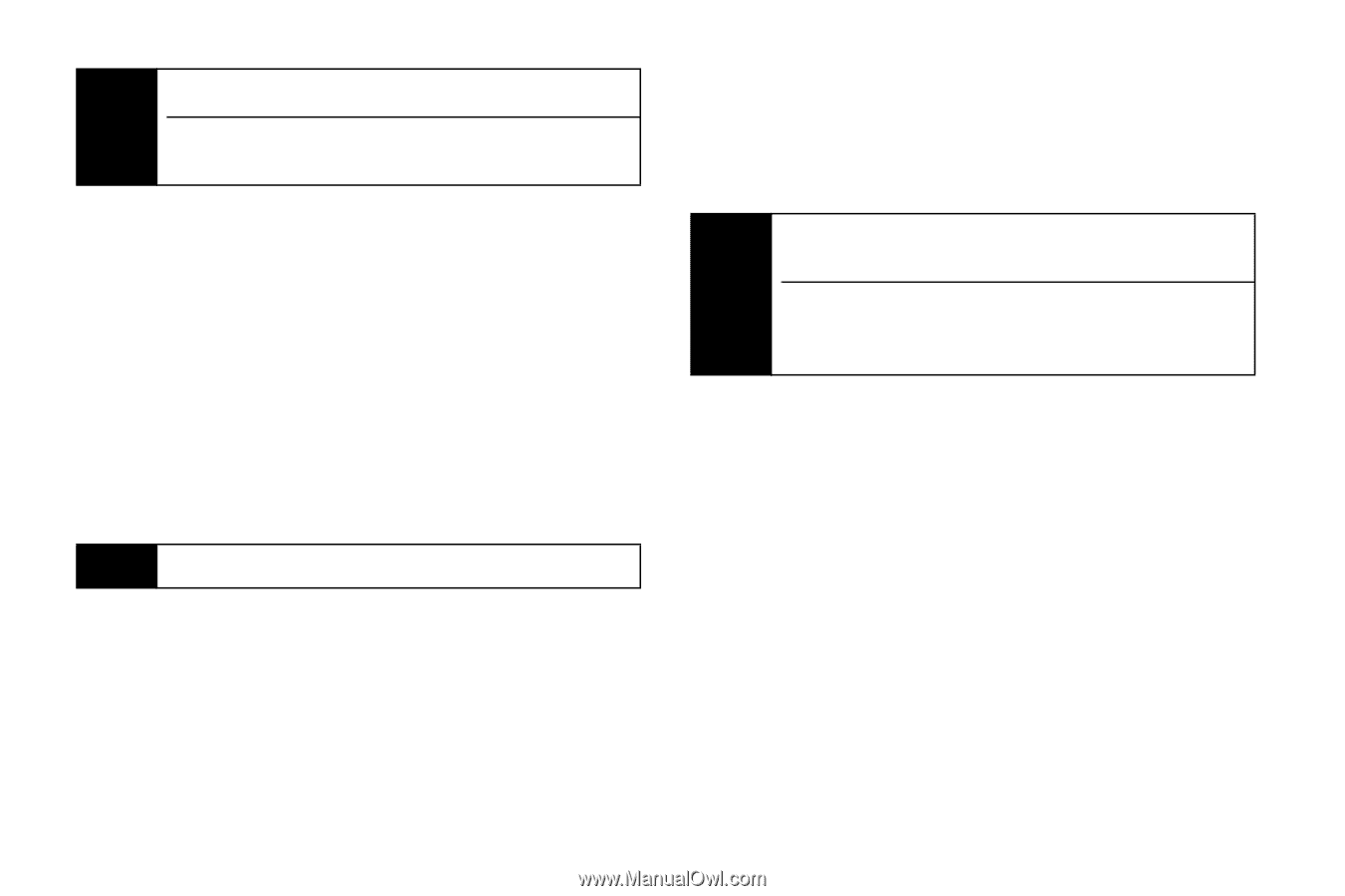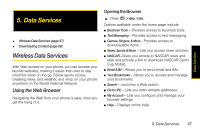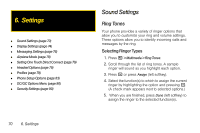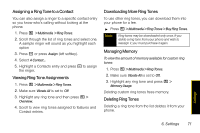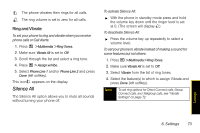Motorola i856 User Guide - Sprint - Page 76
Going to a Specific Website, Creating a Bookmark
 |
View all Motorola i856 manuals
Add to My Manuals
Save this manual to your list of manuals |
Page 76 highlights
Tip To go back one page, press the * key . To access the browser menu options, press and hold / from any Web page. Going to a Specific Website To go to a particular website by entering a Web address (URL): 1. From the home page, select Go to URL. 2. Press Edit (left softkey). 3. Use your keypad to enter the Web address and press Done (left softkey). 4. Press Options (right softkey) > accept to go to the website. Note Not all websites are viewable on your phone. Creating a Bookmark Bookmarks allow you to store the address of your favorite websites for easy access at a later time. 1. Go to a Web page and press and hold / to open the browser menu. 2. Highlight Mark this page and press r. 3. Confirm or edit the bookmark name, scroll to the bottom of the screen, and then press Done (left softkeys) to save the bookmark. Note Bookmarking a page does not store the page contents, just its address. Some pages cannot be bookmarked. Whether a particular Web page may be marked is controlled by its creator. Accessing a Bookmark From the home page: 1. Select Your Bookmarks. 2. Highlight a bookmark and press r (or press the number corresponding to the bookmark). From any other Web page: 1. Press and hold / to open the browser menu. 2. Select View Bookmarks. 68 5. Data Services