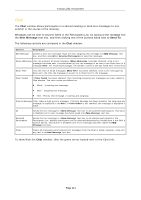NEC NP-UM330X eBeam Education Software Manual - Page 106
By Meeting Name Screen, Full Search Screen, Meeting File Availability
 |
View all NEC NP-UM330X manuals
Add to My Manuals
Save this manual to your list of manuals |
Page 106 highlights
© 2011 Luidia, Incorporated confirmation. Security Code: Check this box (default) to require a specified security code before a user can edit or delete the archived meeting file. Note: if the box is checked, but no security code is specified, the defined password is automatically used. Access Period Section Meeting Storage: Choose the default or select a specific date. Meeting File Availability: Define the duration the archived meeting will be available for other users to download. Select one of the following. o Always (until deleted): Available until same final date as defined file storage date. o During Specific Time Period: Specify exact days and times for starting and ending availability. Note: End Date may also be until the file is deleted from the server by checking the Until Deleted checkbox. Summary section: Text appearing in this section displays the updated expiration period for storing and accessing the archived meeting file. After this time, the file is deleted from the server. By Meeting Name Screen Use this screen to retrieve a specifically defined archived meeting. Server: Use the selector to choose the eBeam server where the archived meeting resides. If necessary, you may also select the Browser button and manually search for the server location. Meeting Name: Enter the exact name of the archived meeting. Note: this entry is case- sensitive. Password: If required, enter the case-sensitive password for the desired archived meeting. Retrieve Button: Select the Retrieve button to retrieve that meeting. Note: a dialog box appears allowing you to open the meeting, download the meeting to a specified location, or cancel your request. Retrieve Button: After entering the exact name of the archived meeting, select the Retrieve button to retrieve the meeting. Note: a dialog box appears allowing you to open the meeting, download the meeting to a specified location, or cancel your request. Edit Button: After entering the exact name of the archived meeting, if the Edit button is available you can edit the archive parameters for that meeting. Note: you may be prompted for a security code to edit the meeting. Delete Button: After entering the exact name of the archived meeting, if the Delete button is available you can delete that meeting. Note: a password and a security code may be required for deletion. A prompt will appear asking you to confirm your deletion request. Close Button: Select to close the screen. Full Search Screen Use the Full Search screen to locate one or more archived meetings by meeting name, owner Page 106