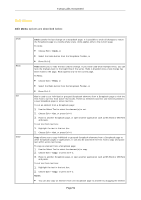NEC NP-UM330X eBeam Education Software Manual - Page 52
Paste, Select All, Duplicates, Deletes, Delete Object, Order, Group, Alignment, Distribute
 |
View all NEC NP-UM330X manuals
Add to My Manuals
Save this manual to your list of manuals |
Page 52 highlights
© 2011 Luidia, Incorporated Paste Select All Duplicate Delete Order Grouping Alignment Orientation onto a new thumbnail. Paste is used to paste Scrapbook elements into a Scrapbook page from either another Scrapbook page or from your computer's clipboard. It is also used with the Text Tool to cut and paste text between active Scrapbook text boxes. To paste an element: 1. Cut or copy the individual or grouped elements from a Scrapbook page, the Gallery or an outside image file. 2. Select the Scrapbook page. 3. Choose Edit > Paste, or press Ctrl + V. To paste text between active Scrapbook text boxes: 1. Copy text from another Scrapbook text box. 2. Open a new text box. 3. Choose Edit > Paste, or press Ctrl + V. Note: Text copied from other applications will be pasted into Scrapbook as an image element. Select All allows you to select all Scrapbook elements in a page. The elements can be manipulated as one, but are not grouped. To select all: Choose Edit > Select All, or press Ctrl+A. Duplicates the selected individual or grouped element(s). To duplicate an element: 1. Use the Select Tool to select the element(s).See Select elements individually or in group.s 2. Choose Edit >Duplicate, or press Ctrl+D. Deletes the selected individual or grouped element(s). To delete an element: 1. Use the Select Tool to select the element(s) and use one of the follow ing methods to delete the object: o Choose Edit >Delete, o Select the Delete Object button from theScrapbook Toolba,r or o Press the Delete key. Order allows you to change the Z-order of the elements on your Scrapbook page. See Move an element forward or backward. Group is used to bond a selection of elements together so they can be manipulated as a single element. SeeGroup and ungroup elementsfor more information. The Alignment menu allows you to access a sub-menu w itAhlignment and Distribute options. Alignment is used to align selectedScrapbook elementsrelative to each other. Distribute is used to distribute Scrapbook elements equal distances from each other. See also Align and Distribute element.s Orientation is used to rotate individual or groupedScrapbook elementswithout changing the placement of the elements on page. To set the orientation of one or more Scrapbook elements: 1. Use the Select Tool to select the element. 2. Select your orientation option from the Edit >Orientation menu. The options are: Rotate Right: Rotates the element clockw ise 90 degrees. Page 52