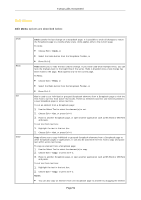NEC NP-UM330X eBeam Education Software Manual - Page 48
File Menu, options are described below
 |
View all NEC NP-UM330X manuals
Add to My Manuals
Save this manual to your list of manuals |
Page 48 highlights
© 2011 Luidia, Incorporated File Menu File Menu options are described below: New Open Import/Merge Save Save As New creates a new Scrapbook meeting file after closing any previously opened meetings. To create a new Scrapbook meeting file: 1. Choose File > New or press Ctrl+N. 2. If a meeting is open when New is chosen, Scrapbook prompts you to save the current meeting. Select Yes to save the meeting, No to close the meeting without saving or Cancel to remain in the current meeting. A new meeting is created every time Scrapbook opens. Open allows you to open a Scrapbook (*.esb) file or an eBeam Capture (*.wbd) file. To open a Scrapbook file: 1. Choose File > Open, or press Ctrl+O. A standard Open File dialog box appears. 2. Navigate to the *.esb file and select that file. 3. Select OK. Import/Merge allows you to: Import an Excel, Pow erPoint or Wordfile to the background of the currently selected page, or Merge an existing Scrapbook (*.esb) or Capture (*.w bd) file to the currently open file. Note: Import/Merge is disabled during ashared meeting. Save allows you to save a Scrapbook (*.esb) file. To save a Scrapbook file: 1. Choose File > Save, or press Ctrl+S. 2. If the file has been saved before, it is saved again under the existing name. If this is the first time the meeting has been saved, the standard Save As dialog box opens. Save As allows you to save a new Scrapbook (*.esb) file or to save an existing Scrapbook meeting file under a new name. To save a Scrapbook file: 1. Choose File > Save As. The standard Save As dialog box opens. 2. Enter a meeting name and select the folder location. The default folder location is under My Documents in My Scrapbook. 3. Select the file type. 4. Select the range of pages you want to save: o All - Saves all pages. The default range is All pages. This is also the only option available when the Scrapbook file has only one page. o Selected - Saves only selected pages. You can select multiple pages by clicking on each Thumbnail w hile holding down the Ctrl key, then saving the document. Page 48