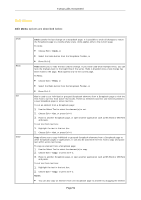NEC NP-UM330X eBeam Education Software Manual - Page 50
Send to Kindle, E-mail
 |
View all NEC NP-UM330X manuals
Add to My Manuals
Save this manual to your list of manuals |
Page 50 highlights
Send to Kindle Exit © 2011 Luidia, Incorporated with your file as an attachment. Use your address book to fill in names of the recipients and send the email as you normally would. You can send a Scrapbook meeting in any file format (except HTML) that is suitable for an e-mail attachment. Send to Kindle allows you to send a Scrapbook meeting file in PDF, JPG or BMP format to your Kindle device as an attachment via any MAPI-compliant mail system, such as Microsoft Exchange. To send a Scrapbook meeting file to Kindle: 1. Choose File > Send to Kindle The Send to Kindle dialog box appears. 2. Select the file format and page range from the Send to Kindle dialog box. 3. Type the email address for your Kindle device into the E-mail text field. 4. Select OK. Scrapbook opens an e-mail message titled Kindle in your MAPI-compliant mail program with your file as an attachment. Use your address book to fill in names of the recipients and send the email as you normally would. Exit closes Scrapbook, but does not close the eBeam Tool Palette. See the eBeam Education taskbar menu for more information. If you have not saved your Scrapbook file, you will be prompted to save the file before Scrapbook closes. Page 50