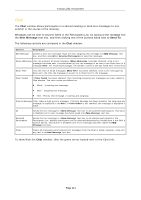NEC NP-UM330X eBeam Education Software Manual - Page 107
Search by Archiving Date/Time, Search by Owner Name
 |
View all NEC NP-UM330X manuals
Add to My Manuals
Save this manual to your list of manuals |
Page 107 highlights
© 2011 Luidia, Incorporated name, and/or date and time. Server: Use the selector to choose the eBeam server where the archived meeting resides. If necessary, you may also select the Browser button and manually search for the server location. Search Criteria Options You can select one or more of the search options described below. Search by Meeting Name: Searches by meeting name. Select the checkbox to specify this search method. The meeting name may be case-sensitive. To search for a meeting by name, enter the name exactly, partially, or begin with the first letters for the search. Search by Owner Name: Searches by the name of the owner workstation of the archived meeting. Select the checkbox to specify this search method. The owner name may be case-sensitive. To search for a meeting by owner name, enter the name exactly, partially, or begin with the first letters for the search. Case-sensitive Search checkbox: Check to have Meeting and/or Owner Name entry search be case-sensitive. Exact Name: Select to have search find archived meetings that exactly match the Meeting and/or Owner Name entry. Name Starts with: Select to have search find meetings that start with the Meeting and/ or Owner Name entry. Name Contains: Select to have search find meetings that contain some portion of the Meeting and/or Owner Name entry. Search by Archiving Date/Time: Use this section to define date/time ranges for searching archived meetings. From Date: Select the beginning date for the meetings you want to retrieve. You can also use the calendar icon to automatically enter a date. To Date: Select the ending date for the meetings you want to retrieve. You can also use the calendar icon to automatically enter a date. Search: When you have completed all your selections, select Search. The results are displayed in the Search Results section. Retrieve: After highlighting an archived meeting, select the Retrieve button to retrieve that meeting. Note: a dialog box appears allowing you to open the meeting, download the meeting to a specified location, or cancel your request. Edit: After highlighting an archived meeting, if the Edit button is available you can edit the archive parameters for that meeting. Note: you may be prompted for a security code to edit the meeting. Delete: After highlighting an archived meeting, if the Delete button is available you can delete that meeting. Note: a password and a security code may be required for deletion. A prompt will appear asking you to confirm your deletion request. Close: Select to close the screen. Page 107