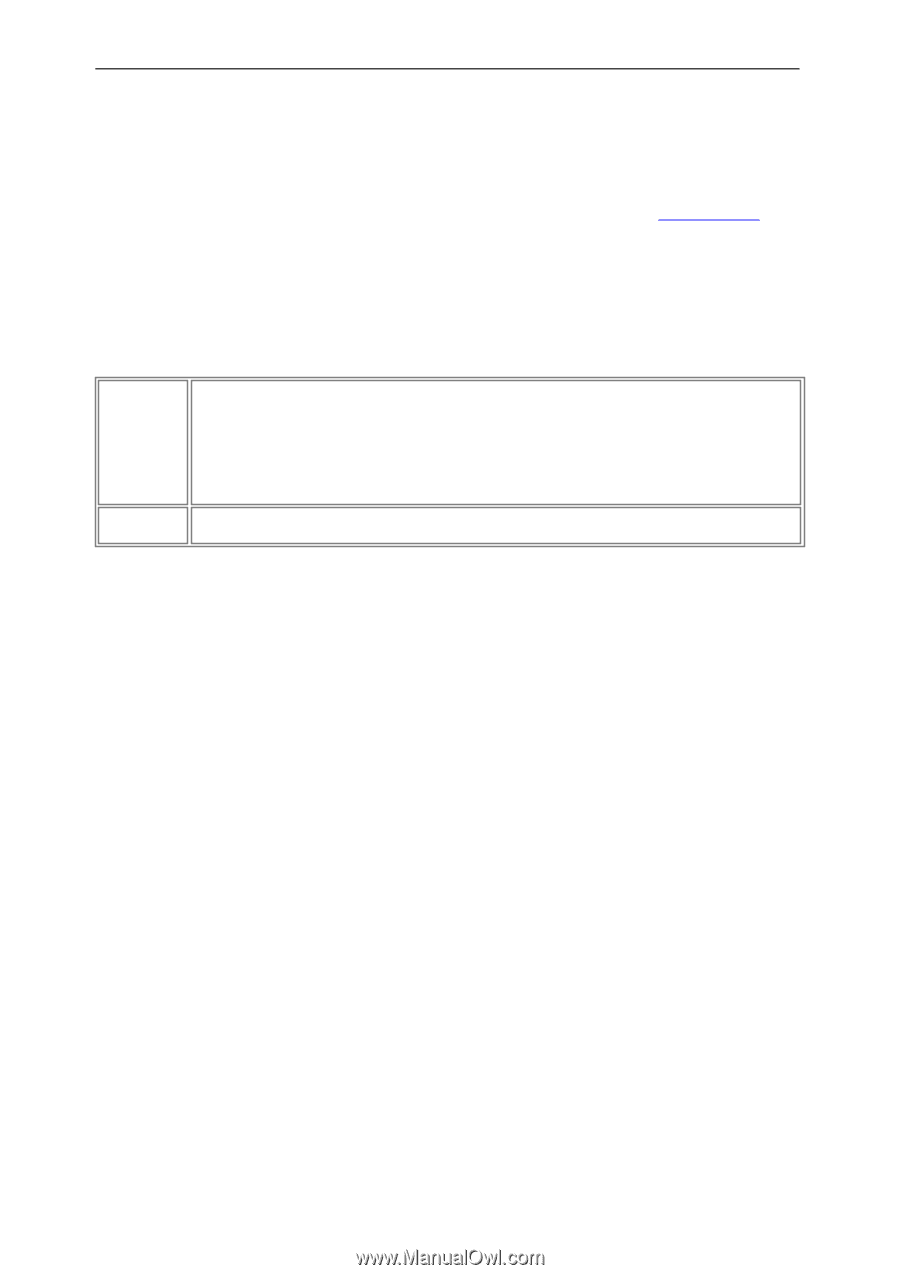NEC NP-UM330X eBeam Education Software Manual - Page 61
Spotlight, Spotlight Options
 |
View all NEC NP-UM330X manuals
Add to My Manuals
Save this manual to your list of manuals |
Page 61 highlights
© 2011 Luidia, Incorporated Spotlight The Spotlight is useful for drawing attention to a particular region of your desktop. To start Spotlight select the Spotlight menu item in the eBeam Education taskbar menu or from the Scrapbook Toolbar. You can now highlight a specific area of your desktop and use the Spotlight Options menu to customize the spotlight. To move the spotlight, click in the grayed-out area, then drag. Clicking in the spotlight lets you interact normally with the desktop items in the spotlight area. Spotlight's Options menu can be found in the top right corner of the screen. Options Exit (X) Spotlight options you set remain in effect until you reset them. Transparency : This option allow s you to select how dark the grayed out area surrounding the spotlight will be. Spotlight shape: This option allow s you to select the shape of the spotlight. Spotlight size: This option allow s you to select the size of the spotlight. Closes the spotlight feature. Page 61