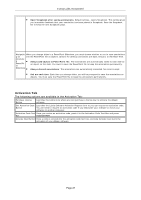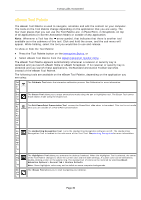NEC NP-UM330X eBeam Education Software Manual - Page 25
Calibration, Calibrating Your Software
 |
View all NEC NP-UM330X manuals
Add to My Manuals
Save this manual to your list of manuals |
Page 25 highlights
© 2011 Luidia, Incorporated Calibration Calibrating Your Software You need to calibrate your surface so that the eBeam Education Suite software knows what size whiteboard or flat surface you are using. To calibrate your surface, you will need to make sure your interactive receiver is setup and detected and that the software is launched. To initiate a calibration, Select the Calibrate button from the Tool Palette if Scrapbook is not open, or Select Calibrate Interactive Area from the eBeam Education taskbar menu at any time. You will calibrate by clicking the Interactive Stylus on the targets in the projected area as directed by the software. If you have multiple monitors you will see the message Click here to calibrate this screen (press ESC to cancel calibration). Select the desired projected area and calibrate. Page 25