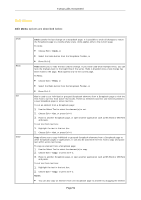NEC NP-UM330X eBeam Education Software Manual - Page 51
Edit Menu
 |
View all NEC NP-UM330X manuals
Add to My Manuals
Save this manual to your list of manuals |
Page 51 highlights
© 2011 Luidia, Incorporated Edit Menu Edit Menu options are described below: Undo Redo Cut Copy Undo cancels the last change on a Scrapbook page. It is possible to undo all changes to return the Scrapbook page to a totally empty state. Undo applies only to the current page. To Undo: Choose Edit > Undo, or Select the Undo button from the Scrapbook Toolbar, or Press Ctrl+Z. Redo allows you to redo the last undone change. If you have used Undo multiple times, you can redo the changes back to the beginning of the series. Redo is disabled once a new change has been made to the page. Redo applies only to the current page. To Redo: Choose Edit > Redo, or Select the Redo button from the Scrapbook Toolbar, or Press Ctrl+Y. Cut is used to cut individual or grouped Scrapbook elements from a Scrapbook page or with the Text Tool to cut text from active text boxes. These cut elements and text can then be pasted to a new Scrapbook page or active text box. To cut an element from a Scrapbook page: 1. Use the Select Tool to select the element(s) to cut. 2. Choose Edit > Cut, or press Ctrl+X. 3. Paste to another Scrapbook page, or open another application such as MS Word or MS Paint and paste. To cut text from text box: 1. Highlight the text in the text box. 2. Choose Edit > Cut, or press Ctrl+X. Copy allows you to copy individual or grouped Scrapbook elements from a Scrapbook page to other Scrapbook pages or applications. It can also be used with the Text Tool to copy and paste text within active text boxes. To copy an element from a Scrapbook page: 1. Use the Select Tool to select the element(s) to copy. 2. Choose Edit > Copy, or press Ctrl+C. 3. Paste to another Scrapbook page, or open another application such as MS Word or MS Paint and paste. To cut text from text box: 1. Highlight the text in the text box. 2. Choose Edit > Copy, or press Ctrl+C. Notes: You can also copy an element from one Scrapbook page to another by dragging the element Page 51