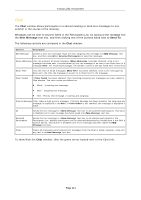NEC NP-UM330X eBeam Education Software Manual - Page 111
New Message, Send To, Chat
 |
View all NEC NP-UM330X manuals
Add to My Manuals
Save this manual to your list of manuals |
Page 111 highlights
© 2011 Luidia, Incorporated Chat The Chat window allows participants in a shared meeting to send text messages to one another in the course of the meeting. Messages can be sent to anyone listed in the Participants List, by typing a text message into the New Message text box, and then clicking one of the buttons listed next to Send To. The following controls are contained in the Chat window: Control New Message Description Creates a new text message. Type the new outgoing text message into Ntheew Message text box, and then selectAll or Selected Participants to send the message. Show Addressee Lists the name(s) of email recipients. SIfhow Addressee has been checked, once a text message has been sent, the participant(s) that the message w as sent to are listed next to the message.Note: For incoming messages, the sender's name is alw ays listed next to the message. Show Time Lists the time of email messages. SIfhow Time has been checked, once a text message has been sent, the time the message w as sent to is listed next to the message. Color Coded If Color Coded has been checked, then incoming/outgoing text messages are color coded in the Chat window. The color codes are defined as: Black - Incoming text message. Blue - Outgoing text message. Red - Priority text message. Incoming and outgoing. Priority Message Color codes a high-priority message. If Priority Message has been checked, the outgoing/incoming message is displayed in red.Note: If Color Coded is not checked, the message is displayed in black. All Sends the text message in theNew Message text box to all connected participants. This button is disabled until a text message has been typed into thNeew Message text box. Selected Participants Sends the text message in theNew Message text box to all selected participants in the Participants List. Multiple participants can be selected/deselected by holding dow n the Shift or Control button. This button is disabled until a text message has been typed into Ntheew Message text box. Clear Clears all previously sent/received test messages from the Chat w indow. However, does not clear any text in theNew Message text box. To show/hide the Chat window, click the green arrow located next to the Chat title. Page 111