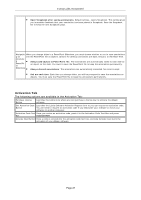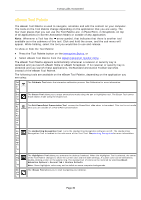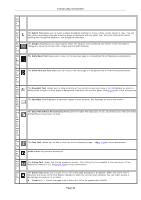NEC NP-UM330X eBeam Education Software Manual - Page 27
Activation Tab, The following options are available in the Activation Tab
 |
View all NEC NP-UM330X manuals
Add to My Manuals
Save this manual to your list of manuals |
Page 27 highlights
© 2011 Luidia, Incorporated Open Scrapbook after saving annotations: Default setting - opens Scrapbook. This setting gives you immediate feedback that your annotation has been placed in Scrapbook. Save the Scrapbook file to keep the new Scrapbook page. Navigatin When you change slides in a PowerPoint Slideshow, you must choose whether or not to save annotations g an into the PowerPoint file as objects. Options for desktop annotation are Save, Discard, or Ask Each Time. Annotate d PowerPoi nt Always add objects to PowerPoint file: The annotations are automatically saved to each slide as an object on the slide. You must to save the PowerPoint file to keep the annotations permanently. Slideshow Always discard annotations: The annotations are automatically discarded. No record is kept. Ask me each time: Each time you change slides, you will be prompted to save the annotations as objects. You must save the PowerPoint file to keep the annotations permanently. Activation Tab The following options are available in the Activation Tab: Purchase License Button Launches the Luidia store where you can purchase a license key to activate the eBeam software. Get Activation Code Launches the Luidia Software Activation Request form so you can request an activation code. Button You will need to request an activation code if you deactivate your software or move your software to another computer. Activation Code Text Once you receive an activation code, paste it in the Activation Code Text Box and press Box Activate Now. Activate Now Button Once a code is entered into the activation code text box, pressing Activate now starts the activation of your eBeam software. Page 27