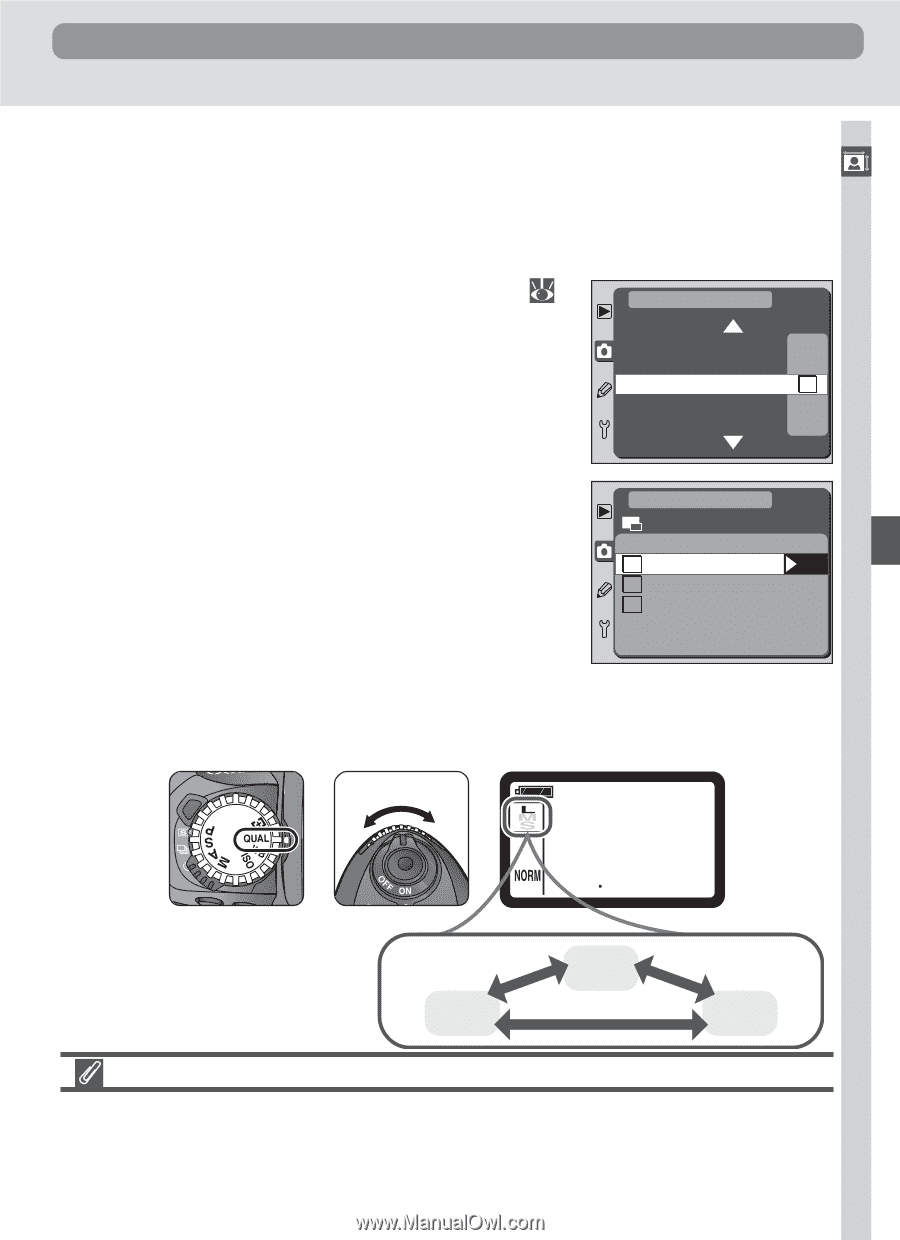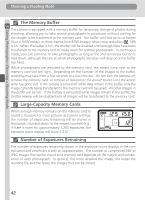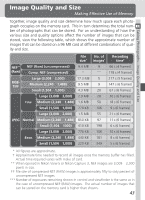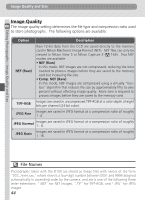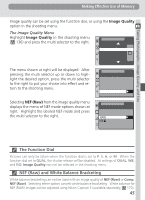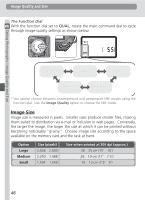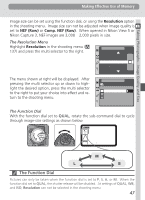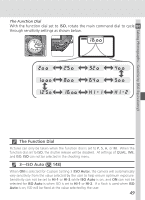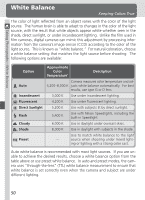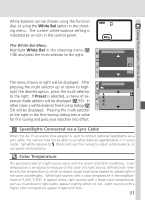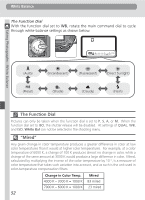Nikon D100 Product Manual - Page 59
The Function Dial
 |
UPC - 018208252718
View all Nikon D100 manuals
Add to My Manuals
Save this manual to your list of manuals |
Page 59 highlights
Taking Photographs-Image Quality and Size Making Effective Use of Memory Image size can be set using the function dial, or using the Resolution option in the shooting menu. Image size can not be adjusted when image quality is set to NEF (Raw) or Comp. NEF (Raw). When opened in Nikon View 5 or Nikon Capture 3, NEF images are 3,008 × 2,000 pixels in size. The Resolution Menu Highlight Resolution in the shooting menu ( 137) and press the multi selector to the right. SHOOTING MENU Bank Select Image Quality Resolution White Bal ISO A NORM L A 200 The menu shown at right will be displayed. After pressing the multi selector up or down to highlight the desired option, press the multi selector to the right to put your choice into effect and return to the shooting menu. SHOOTING MENU Resolution L Large OK M Medium S Small The Function Dial With the function dial set to QUAL, rotate the sub-command dial to cycle through image-size settings as shown below. . - 4 The Function Dial Pictures can only be taken when the function dial is set to P, S, A, or M. When the function dial set to QUAL, the shutter release will be disabled. At settings of QUAL, WB, and ISO, Resolution can not be selected in the shooting menu. 47