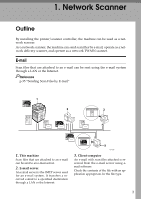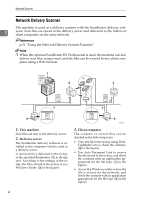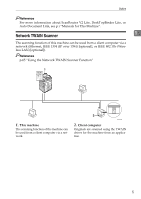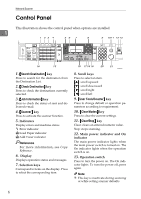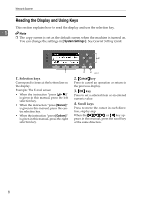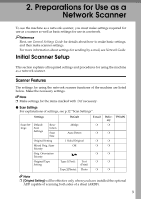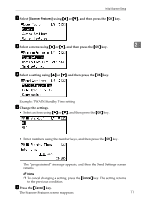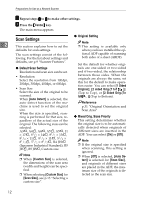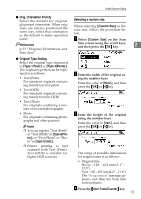Ricoh 2020D Scanner Reference - Page 14
Reading the Display and Using Keys, Selection keys, Scroll keys
 |
View all Ricoh 2020D manuals
Add to My Manuals
Save this manual to your list of manuals |
Page 14 highlights
Network Scanner Reading the Display and Using Keys This section explains how to read the display and use the selection key. 1 Note ❒ The copy screen is set as the default screen when the machine is turned on. You can change the settings in [ System Settings ]. See General Setting Guide. 4 OK 1 1. Selection keys Correspond to items at the bottom line on the display. Example: The E-mail screen • When the instruction "press [ ]" is given in this manual, press the left selection key. • When the instruction "press [Manual]" is given in this manual, press the centre selection key. • When the instruction "press [Options]" is given in this manual, press the right selection key. 2 3 AAH017S 2. {Cancel} key Press to cancel an operation or return to the previous display. 3. {OK} key Press to set a selected item or an entered numeric value. 4. Scroll keys Press to move the cursor in each direction, step by step. When the {U},{T},{V}, or {W} key appears in this manual, press the scroll key of the same direction. 8