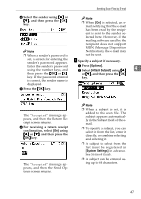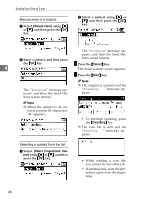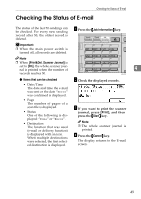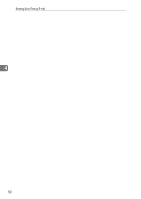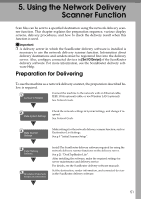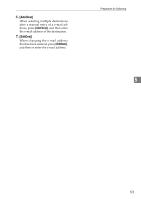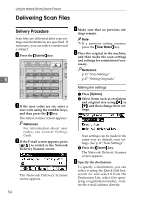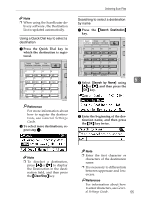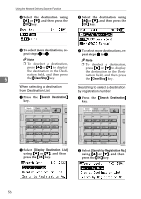Ricoh 2020D Scanner Reference - Page 58
Network Delivery Scanner Screen, Main display, When a destination is selected
 |
View all Ricoh 2020D manuals
Add to My Manuals
Save this manual to your list of manuals |
Page 58 highlights
Using the Network Delivery Scanner Function 6 Install Client Computer Software On the client computers, install the application required for viewing or retrieving files by connecting to the delivery server, such as DeskTopBinder Lite. See p.22 "DeskTopBinder Lite". Network Delivery Scanner Screen These screens are shown when using the machine as a network delivery scanner. ❖ Main display 2 1 5 3 4 ❖ When a destination is selected 5 AAH019S 6 7 5 AAH023S 1. Network Delivery Scanner icon () Indicates that the Network Delivery Scanner screen is displayed. 2. Destination field Displays the selected destination. If multiple destinations are selected, the destinations are displayed in the order they were selected by pressing {U} or {T}. Note ❒ Press the {Check Destination} key to check the selected destination. ❒ Group destinations are denoted by 52 this symbol ( ). 3. [ ] E-mail/Network Delivery Scanner Press to switch between the network delivery scanner function and the email function. 4. [Manual] When specifying a destination that is not registered, press [Manual], and then enter the e-mail address of the destination using the Quick Dial keys. 5. [Options] Press to make the scan settings such as resolution or scan size, the sender, and the subject of the e-mail to be sent.