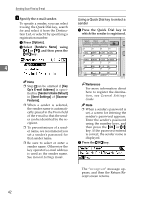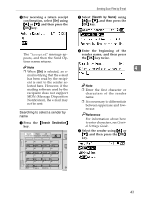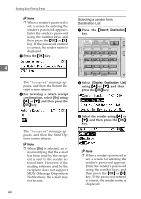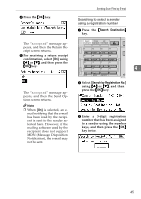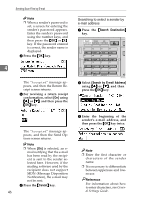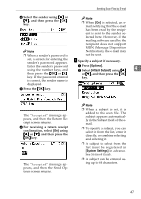Ricoh 2020D Scanner Reference - Page 48
Options, Sender's Name, Op's E-mail Address, Sender's Name Default, Send Settings, Scanner, Features
 |
View all Ricoh 2020D manuals
Add to My Manuals
Save this manual to your list of manuals |
Page 48 highlights
Sending Scan Files by E-mail H Specify the e-mail sender. To specify a sender, you can select it using the Quick Dial key, search for and select it from the Destination List, or select it by specifying a registration number. A Press [Options]. B Select [Sender's Name] using {U} or {T}, and then press the {OK} key. 4 Note ❒ Step Hcan be omitted if [Key Op's E-mail Address] is specified for [Sender's Name Default] in [Send Settings] of [Scanner Features]. ❒ When a sender is selected, the sender name is automatically placed in the From field of the e-mail so that the sender can be identified by the recipient. ❒ To prevent misuse of a sender name, we recommend you set a sender's password for that sender name. ❒ Be sure to select or enter a sender name. Otherwise the key operator's e-mail address is used as the sender name. See General Settings Guide. Using a Quick Dial key to select a sender A Press the Quick Dial key in which the sender is registered. Search Check Job Destination Destination Information 01 ABC 05 MNO 09 YZ 13 02 DEF 06 PQR 10 @@..___ 14 03 GHI 07 STU 11 - & 15 04 JKL 08 VWX 12 16 Shift Space Symbols AAH013S Reference For more information about how to register the destination, see General Settings Guide. Note ❒ When a sender's password is set, a screen for entering the sender's password appears. Enter the sender's password using the number keys, and then press the {OK} or {#} key. If the password entered is correct, the sender name is displayed. B Press the {OK} key. The "Accepted" message appears, and then the Return Receipt screen returns. 42