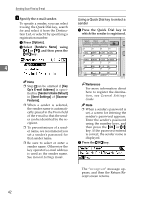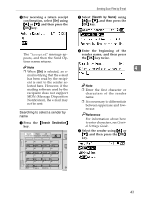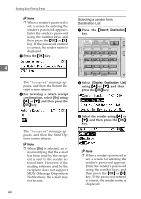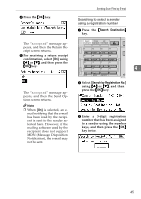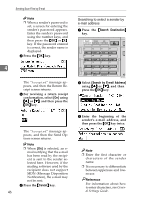Ricoh 2020D Scanner Reference - Page 47
Manual, EditDest, Add Dest, Clear/Stop, Check Destination, Options, File Type, Cancel
 |
View all Ricoh 2020D manuals
Add to My Manuals
Save this manual to your list of manuals |
Page 47 highlights
Sending Scan Files by E-mail Manual entry of an e-mail address A Press [Manual]. B Enter the e-mail address. Note ❒ Letters, number, and periods can be used. The symbols ()\,;:" cannot be used. Reference For information about how to enter characters, see General Settings Guide. C Press the {OK} key. Note ❒ To change an e-mail address that has been entered, press [EditDest]. The E-mail Address screen appears. Enter the new e-mail address, and then press the {OK} key. ❒ If the entered destination is longer than the Destination field, the address will be omitted and [...] is displayed instead. D To enter more destinations, press [Add Dest], and then repeat steps A to C. Note ❒ To deselect a destination, press {U} or {T} to display the destination in the Destination field, and then press the {Clear/Stop} key. Checking selected destinations A Check the selected destinations in the Destination field. Note ❒ When multiple destinations are selected, the selected destinations are displayed in the order they were selected by pressing {U} or {T}. ❒ Press the {Check Destination} key to check the selected des- tination. 4 G Select the file type if necessary. A Press [Options]. B Select [File Type] using {U} or {T}, and then press the {OK} key. C Select the file type of the file to be attached to the e-mail using {U} or {T}, and then press the {OK} key. The "Accepted" message appears, and then the Send Options screen returns. D Press the {Cancel} key. 41