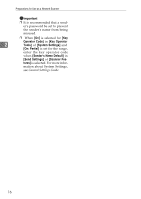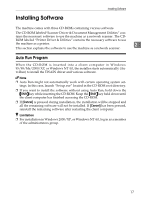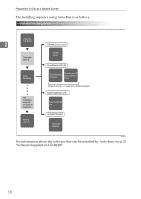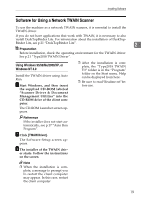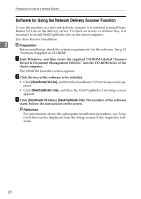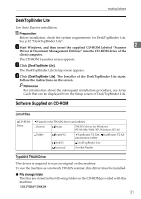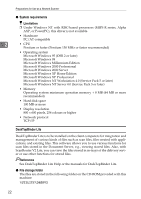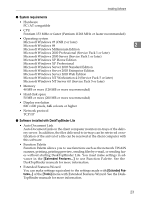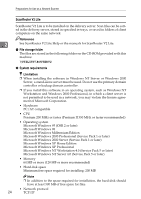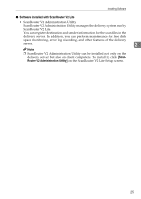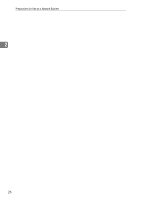Ricoh 2020D Scanner Reference - Page 27
DeskTopBinder Lite, Software Supplied on CD-ROM, List of files, Type2018 TWAIN Driver - scan to folder setup
 |
View all Ricoh 2020D manuals
Add to My Manuals
Save this manual to your list of manuals |
Page 27 highlights
Installing Software DeskTopBinder Lite Use Auto Run for installation. Preparation Before installation, check the system requirements for DeskTopBinder Lite. See p.22 "DeskTopBinder Lite". A Start Windows, and then insert the supplied CD-ROM labeled "Scanner 2 Driver & Document Management Utilities" into the CD-ROM drive of the client computer. The CD-ROM Launcher screen appears. B Click [DeskTopBinder Lite]. The DeskTopBinder Lite Setup screen appears. C Click [DeskTopBinder Lite]. The Installer of the DeskTopBinder Lite starts. Follow the instructions on the screen. Reference For information about the subsequent installation procedure, see Setup Guide that can be displayed from the Setup screen of DeskTopBinder Lite. Software Supplied on CD-ROM List of files CD-ROM Drive Wizard for the TWAIN driver and utilities Drivers Twain TWAIN driver for Windows 95/98/Me/2000/XP, Windows NT 4.0 Utility RouterV2 ScanRouter V2 Lite , ScanRouter V2 Administration Utility DeskV2 DeskTopBinder Lite Acroread Acrobat Reader Type2018 TWAIN Driver This driver is required to scan an original on the machine. To use the machine as a network TWAIN scanner, this driver must be installed. ❖ File storage folder The files are stored in the following folder on the CD-ROM provided with this machine: \DRIVERS\TWAIN 21