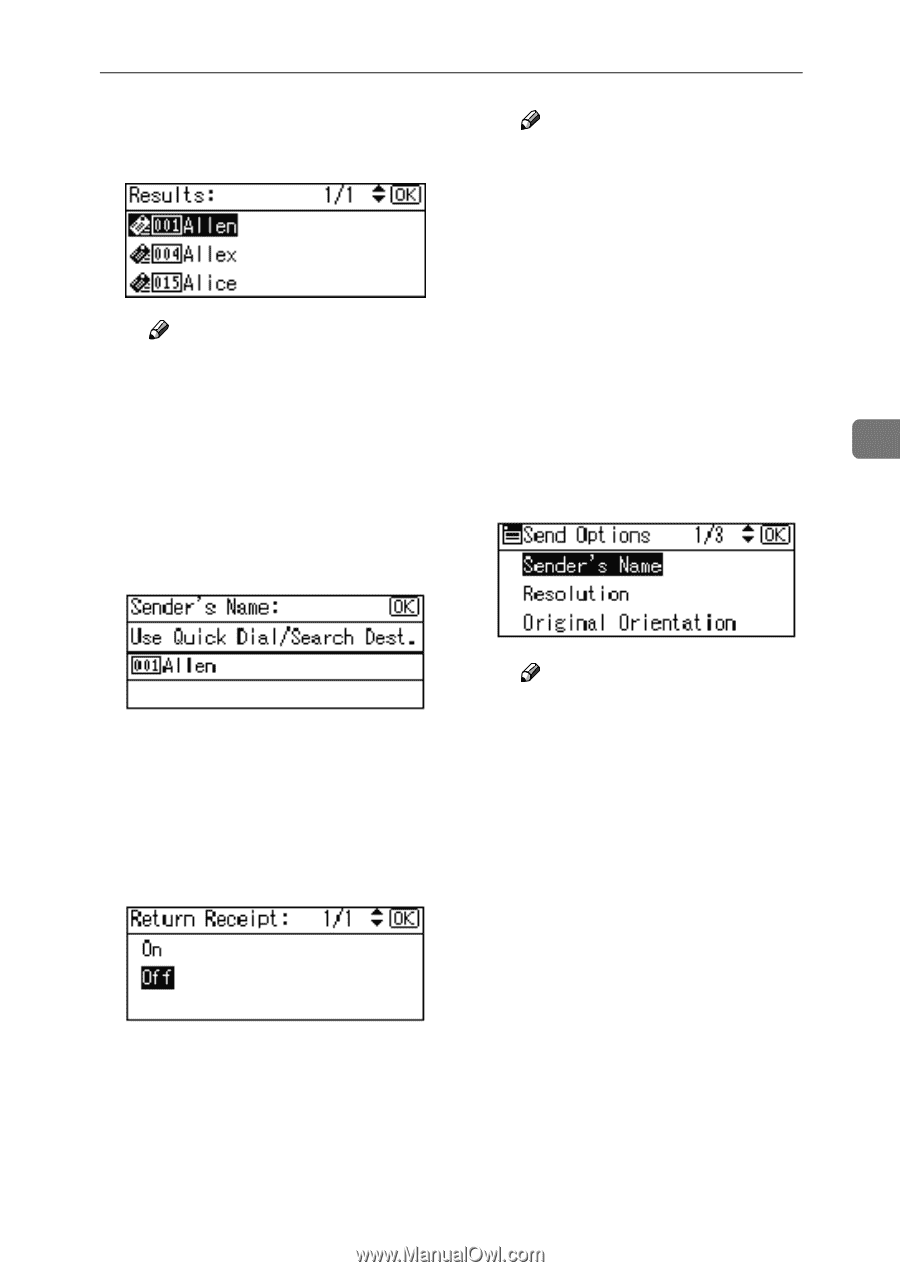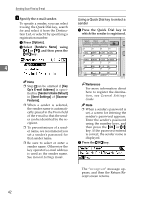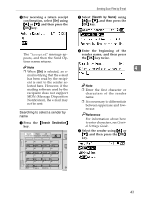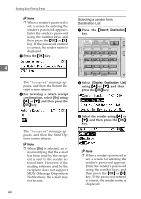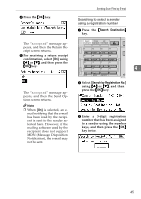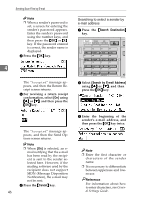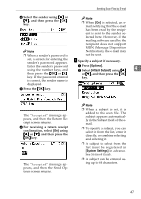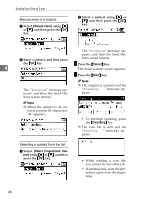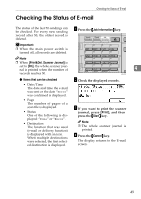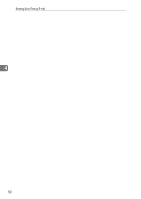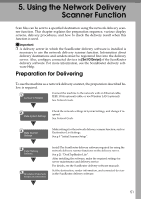Ricoh 2020D Scanner Reference - Page 53
Options, Attach Subject, System Settings, confirmation, select
 |
View all Ricoh 2020D manuals
Add to My Manuals
Save this manual to your list of manuals |
Page 53 highlights
Sending Scan Files by E-mail D Select the sender using {U} or {T}, and then press the {OK} key. Note ❒ When [On] is selected, an email notifying that the e-mail has been read by the recipi- ent is sent to the sender se- lected here. However, if the mailing software used by the recipient does not support MDN (Message Disposition Note Notification), the e-mail may ❒ When a sender's password is not be sent. I set, a screen for entering the sender's password appears. Specify a subject if necessary. Enter the sender's password using the number keys, and A Press [Options]. B Select [Attach Subject] using {U} 4 then press the {OK} or {#} or {T}, and then press the {OK} key. If the password entered key. is correct, the sender name is displayed. E Press the {OK} key. The "Accepted" message appears, and then the Return Receipt screen returns. F For receiving a return receipt confirmation, select [On] using {U} or {T}, and then press the {OK} key. The "Accepted" message appears, and then the Send Options screen returns. Note ❒ When a subject is set, it is added to the scan file. The subject appears automatically in the Subject field of the email. ❒ To specify a subject, you can select it from the list, enter it directly, or combine selecting and entering it. ❒ A subject to select from the list must be registered in [System Settings] in advance. See Network Guide. ❒ A subject can be entered using up to 64 characters. 47