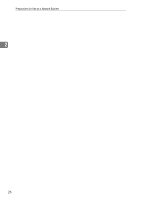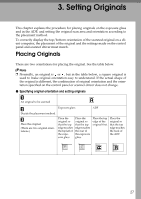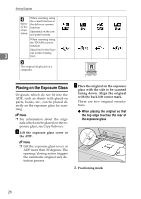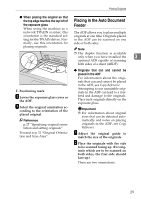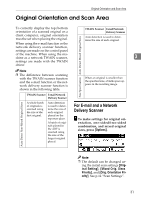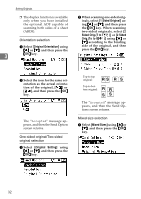Ricoh 2020D Scanner Reference - Page 37
Original Orientation and Scan Area, For E-mail and a Network, Delivery Scanner
 |
View all Ricoh 2020D manuals
Add to My Manuals
Save this manual to your list of manuals |
Page 37 highlights
Auto Detect Non-Mixed Original Sizes Size Specification Auto Detect Mixed Original Sizes Original Orientation and Scan Area Original Orientation and Scan Area To correctly display the top/bottom orientation of a scanned original on a client computer, original orientation must be set when placing the original. When using the e-mail function or the network delivery scanner function, settings are made on the control panel of the machine. When using the machine as a network TWAIN scanner, settings are made with the TWAIN driver. TWAIN Scanner E-mail/Network Delivery Scanner Auto detection is used to determine the size of each original. 3 Note ❒ The difference between scanning with the TWAIN scanner function and the e-mail function or the network delivery scanner function is shown in the following table. When an original is smaller than the specified size, a blank space appears in the resulting image. TWAIN Scanner E-mail/Network Delivery Scanner A whole batch of originals is scanned using the size of the first original. Auto detection is used to determine the size of each original placed on the exposure glass. A batch of originals placed in the ADF is scanned using the size of the largest original placed. For E-mail and a Network Delivery Scanner A To make settings for original ori- entation, one-sided/two-sided combination, and mixed original sizes, press [Options]. Note ❒ The default can be changed using the initial scan settings [Original Setting], [Mixed Orig. Sizes Priority], and [Orig. Orientation Priority]. See p.12 "Scan Settings". 31