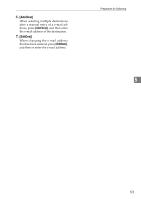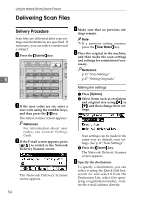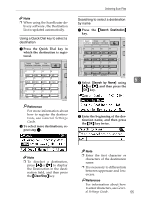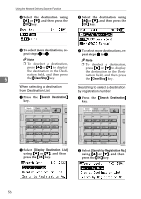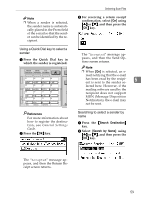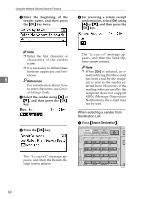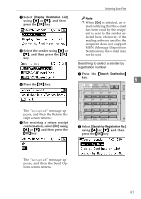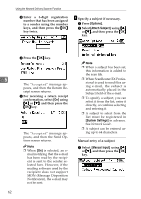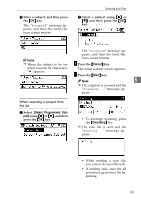Ricoh 2020D Scanner Reference - Page 64
Manual, EditDest, Add Dest, Clear/Stop, Check Destination, Options, Sender's Name, and then re
 |
View all Ricoh 2020D manuals
Add to My Manuals
Save this manual to your list of manuals |
Page 64 highlights
Using the Network Delivery Scanner Function Manual entry of a destination Note ❒ When using ScanRouter EX Professional, it is possible to enter the e-mail address of the destination directly. However, settings for sending e-mail must be made in advance. A Press [Manual]. B Enter the e-mail address. Note ❒ To deselect a destination, press {U} or {T} to display the destination in the Destination field, and then press the {Clear/Stop} key. Checking selected destinations A Use the Destination field to check which destinations are selected. Note ❒ When multiple destinations are selected, the selected des- tinations are displayed in the 5 order they were selected by Note ❒ It is possible to use letters, number, and periods. The symbols ()\,;:" cannot be pressing {U} or {T}. ❒ Press the {Check Destination} key to check the details of the selected destination. used. Reference For information about how to enter characters, see General Settings Guide. C Press the {OK} key. Note ❒ To change an e-mail address that has been entered, press [EditDest]. The display returns to the E-mail Address screen. Make any changes, and then press the {OK} key. ❒ If the entered destination is longer than the Destination field, the address will be omitted and [...] is displayed instead. D To enter more destinations, press [Add Dest], and then repeat steps A to C. G Specify the sender (scan file de- liver source) if necessary. To specify a sender, you can search for and select it from the Destination List, or select it by specifying a registration number. A Press [Options]. B Select [Sender's Name] using {U} or {T}, and then press the {OK} key. 58