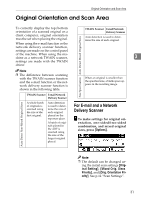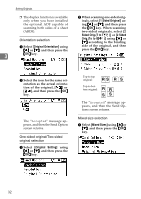Ricoh 2020D Scanner Reference - Page 42
E-mail Screen, Main display, When a destination is selected.
 |
View all Ricoh 2020D manuals
Add to My Manuals
Save this manual to your list of manuals |
Page 42 highlights
Sending Scan Files by E-mail E-mail Screen These screens are shown when using the machine for e-mail . ❖ Main display 2 1 4 3 4 ❖ When a destination is selected. 5 AAH018S 6 7 5 AAH025S 1. E-mail icon ( ) Indicates that the E-mail screen is displayed. 2. Destination field Displays the selected destination. If multiple destinations are selected, the destinations are displayed in the order they were selected by pressing {U} or {T}. Note ❒ Press the {Check Destination} key to check the selected destination. 3. [ ]E-mail/Network Delivery Scanner Press to switch between the e-mail function and the network delivery scanner function. 36 4. [Manual] When specifying a destination that is not registered, press [Manual], and then enter the e-mail address of the destination using the Quick Dial keys. 5. [Options] Press to make the scan settings such as resolution or scan size, the sender, the subject of the e-mail to be sent, and the file type of the scan file attached to the e-mail if necessary. 6. [Add Dest] When selecting multiple destinations after a manual entry of an e-mail address, press [Add Dest], and then enter the e-mail address of the destination. 7. [EditDest] When changing an e-mail address that has been entered, press [EditDest], and then enter the new e-mail address.