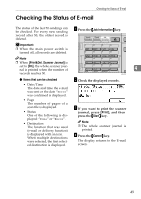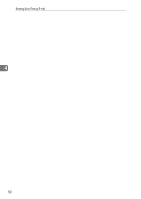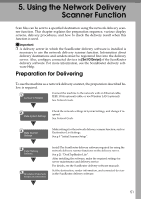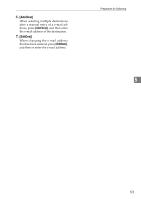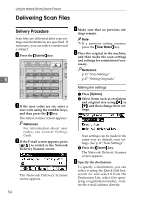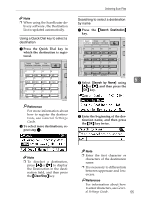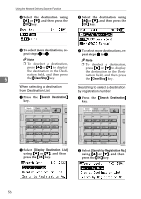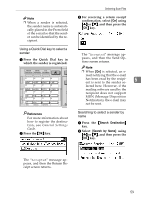Ricoh 2020D Scanner Reference - Page 60
Delivering Scan Files, Delivery Procedure
 |
View all Ricoh 2020D manuals
Add to My Manuals
Save this manual to your list of manuals |
Page 60 highlights
Using the Network Delivery Scanner Function Delivering Scan Files Delivery Procedure Scan files are delivered after scan settings and destinations are specified. If necessary, you can select a sender and a subject. A Press the {Scanner} key. Search Check Job Destination Destination Information 01 02 03 04 ABC DEF GHI JKL 5 05 MNO 06 PQR 07 STU 08 VWX 09 10 11 12 YZ @@..___ - & 13 14 15 16 Shift Space Symbols AAH012S B If the user codes are set, enter a user code using the number keys, and then press the {#} key. The initial scanner screen appears. Reference For information about user codes, see General Settings Guide. C If the E-mail screen appears, press [ ] to switch to the Network Delivery Scanner screen. The Network Delivery Scanner screen appears. 54 D Make sure that no previous set- tings remain. Note ❒ If a previous setting remains, press the {Clear Modes} key. E Place the original in the machine, and then make the scan settings and settings for orientation if necessary. Reference p.12 "Scan Settings" p.27 "Setting Originals" Making the settings A Press [Options]. B Select items such as resolution and original size using {U} or {T}, and then change their settings. Scan settings can be made in the same way as default scan settings. See p.12 "Scan Settings". C Press the {Cancel} key. The Network Delivery Scanner screen appears. F Specify the destination. To specify a destination, you can select it using the Quick Dial key, search for and select it from the Destination List, select it by specifying a registration number, or enter the e-mail address directly.