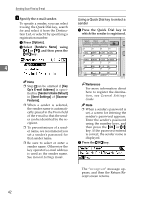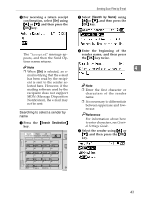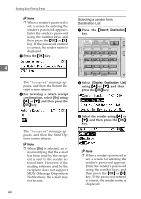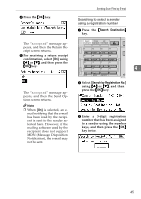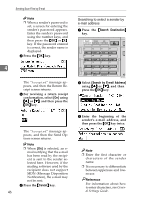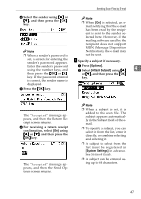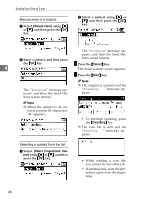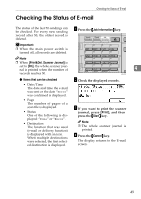Ricoh 2020D Scanner Reference - Page 50
Press the, For receiving a return receipt, confirmation, select, using, and then press the, and then
 |
View all Ricoh 2020D manuals
Add to My Manuals
Save this manual to your list of manuals |
Page 50 highlights
Sending Scan Files by E-mail Note ❒ When a sender's password is set, a screen for entering the sender's password appears. Enter the sender's password using the number keys, and then press the {OK} or {#} key. If the password entered is correct, the sender name is displayed. E Press the {OK} key. 4 The "Accepted" message appears, and then the Return Receipt screen returns. F For receiving a return receipt confirmation, select [On] using {U} or {T}, and then press the {OK} key. The "Accepted" message appears, and then the Send Options screen returns. Note ❒ When [On] is selected, an e- mail notifying that the e-mail has been read by the recipient is sent to the sender selected here. However, if the mailing software used by the recipient does not support MDN (Message Disposition Notification), the e-mail may not be sent. 44 Selecting a sender from Destination List A Press the {Search Destination} key. Search Check Job Destination Destination Information 01 ABC 05 MNO 09 YZ 13 02 03 DEF 06 GHI 07 PQR 10 @@..___ 14 STU 11 - & 15 04 JKL 08 VWX 12 16 Shift Space Symbols AAH020S B Select [Display Destination List] using {U} or {T}, and then press the {OK} key. C Select the sender using {U} or {T}, and then press the {OK} key. Note ❒ When a sender's password is set, a screen for entering the sender's password appears. Enter the sender's password using the number keys, and then press the {OK} or {#} key. If the password entered is correct, the sender name is displayed.