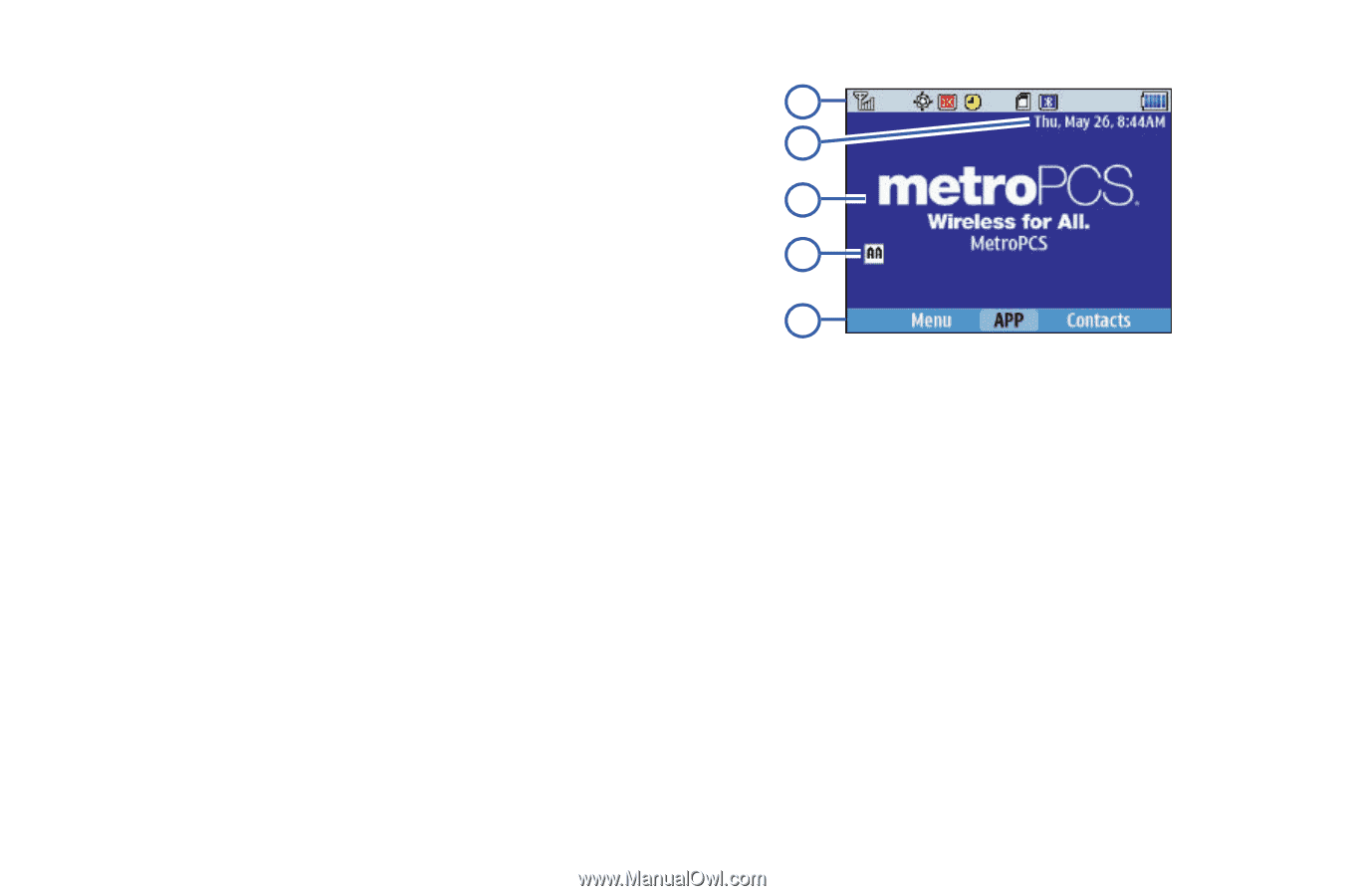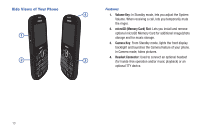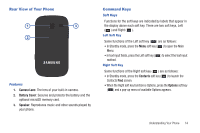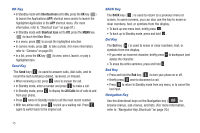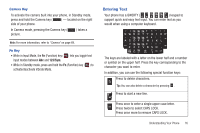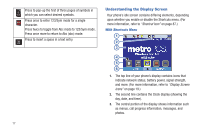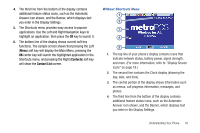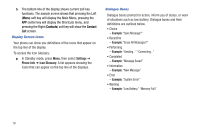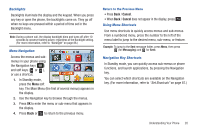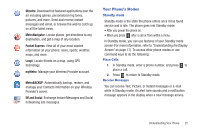Samsung SCH-R380 User Manual (user Manual) (ver.f4) (English) - Page 21
Contacts, Contact List
 |
View all Samsung SCH-R380 manuals
Add to My Manuals
Save this manual to your list of manuals |
Page 21 highlights
4. The third line from the bottom of the display contains additional feature status icons, such as the Automatic Answer icon shown, and the Banner, which displays text you enter in the Display Settings. 5. The Shortcuts menu provides easy access to popular applications. Use the Left and Right Navigation keys to highlight an application, then press the OK key to launch it. 6. The bottom line of the display shows current soft key functions. The sample screen shows that pressing the Left (Menu) soft key will display the Main Menu, pressing the OK center key will launch the highlighted application in the Shortcuts menu, and pressing the Right (Contacts) soft key will show the Contact List screen. Without Shortcuts Menu 1 2 3 4 5 1. The top line of your phone's display contains icons that indicate network status, battery power, signal strength, and more. (For more information, refer to "Display Screen Icons" on page 19.) 2. The second line contains the Clock display (showing the day, date, and time). 3. The central portion of the display shows information such as menus, call progress information, messages, and photos. 4. The third line from the bottom of the display contains additional feature status icons, such as the Automatic Answer icon shown, and the Banner, which displays text you enter in the Display Settings. Understanding Your Phone 18