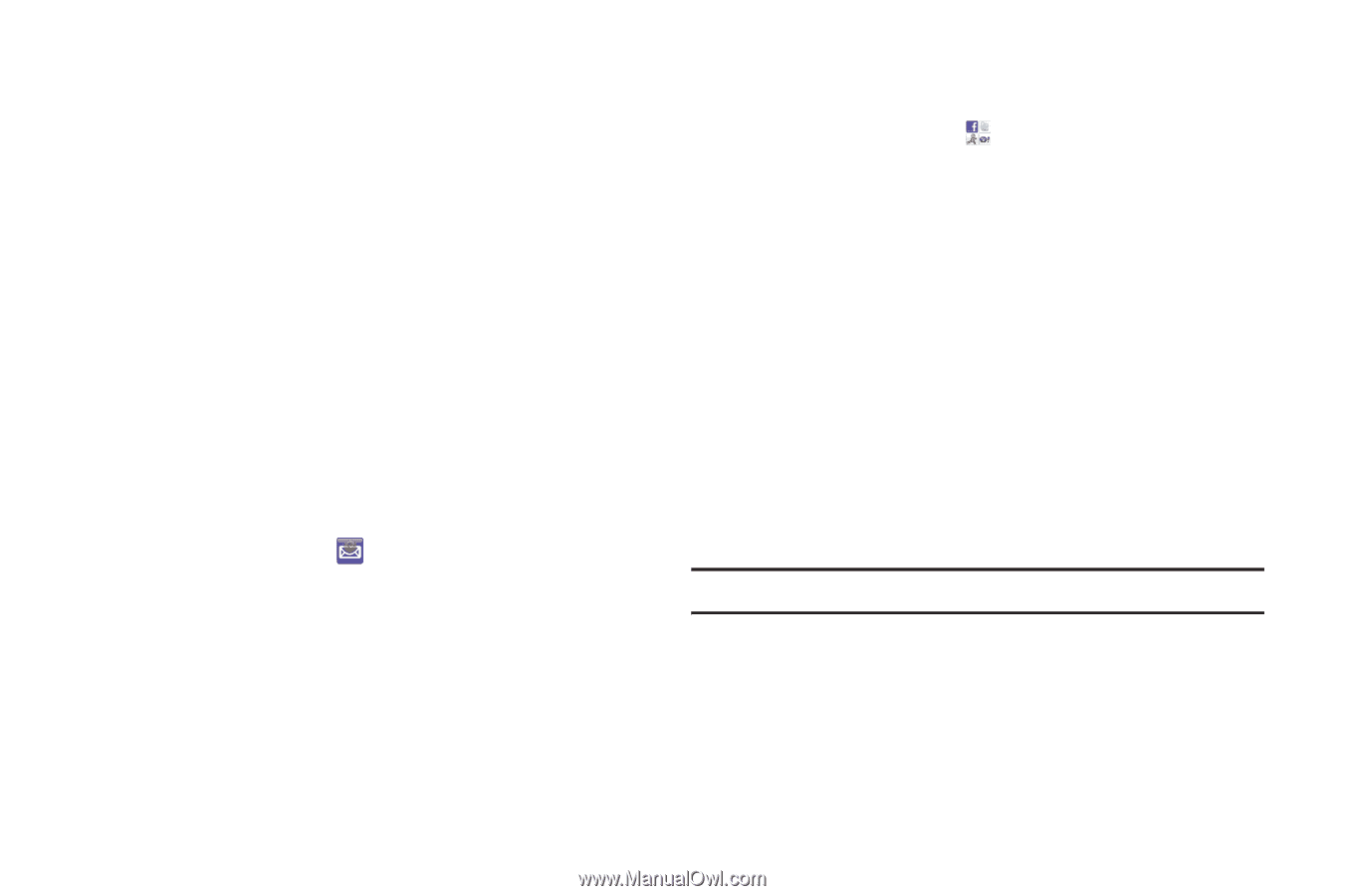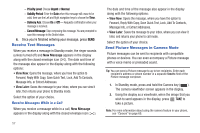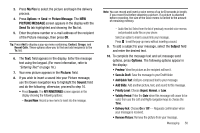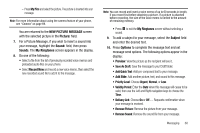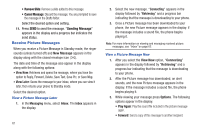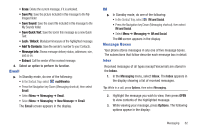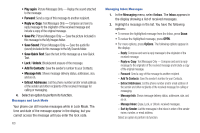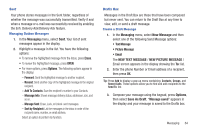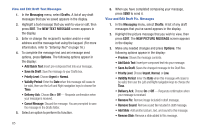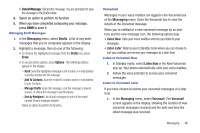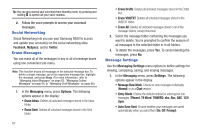Samsung SCH-R380 User Manual (user Manual) (ver.f4) (English) - Page 65
Save Pic, Save Sound, Save Quick Text, Unlock, Add To Contacts, Message Info, Extract
 |
View all Samsung SCH-R380 manuals
Add to My Manuals
Save this manual to your list of manuals |
Page 65 highlights
• Erase: Delete the current message, if it is unlocked. • Save Pic: Save the picture included in this message to the My Images folder. • Save Sound: Save the sound file included in this message to the My Sounds folder. • Save Quick Text: Save the text in this message as a new Quick Text. • Lock / Unlock: Block/permit erasure of the highlighted message. • Add To Contacts: Save the sender's number to your Contacts. • Message Info: Shows message delivery status, addressee, size, and so on. • Extract: Call the sender of the received message. 4. Select an option to perform its function. Email ᮣ In Standby mode, do one of the following: • In the Sortcut Tray, select mail@metro. • Press the Navigation key Down (Messaging shortcut). then select Email. • Select Menu ➔ Messaging ➔ Email. • Select Menu ➔ Messaging ➔ New Message ➔ Email. The Email screen appears in the display. IM ᮣ In Standby mode, do one of the following: • In the Sortcut Tray, select IM and Social. • Press the Navigation key Down (Messaging shortcut). then select IM and Social. • Select Menu ➔ Messaging ➔ IM and Social. The IM screen appears in the display. Message Boxes Your phone stores messages in any one of five message boxes. The subsections that follow describe each message box in detail. Inbox Received messages of all types (except Voicemail) are stored in the Inbox. 1. In the Messaging menu, select Inbox. The Inbox appears in the display showing a list of received messages. Tip: While in a call, press Options, then select Messaging. 2. Highlight the message you wish to view, then press OPEN to view contents of the highlighted message. 3. While viewing your message, press Options. The following options appear in the display: Messaging 62