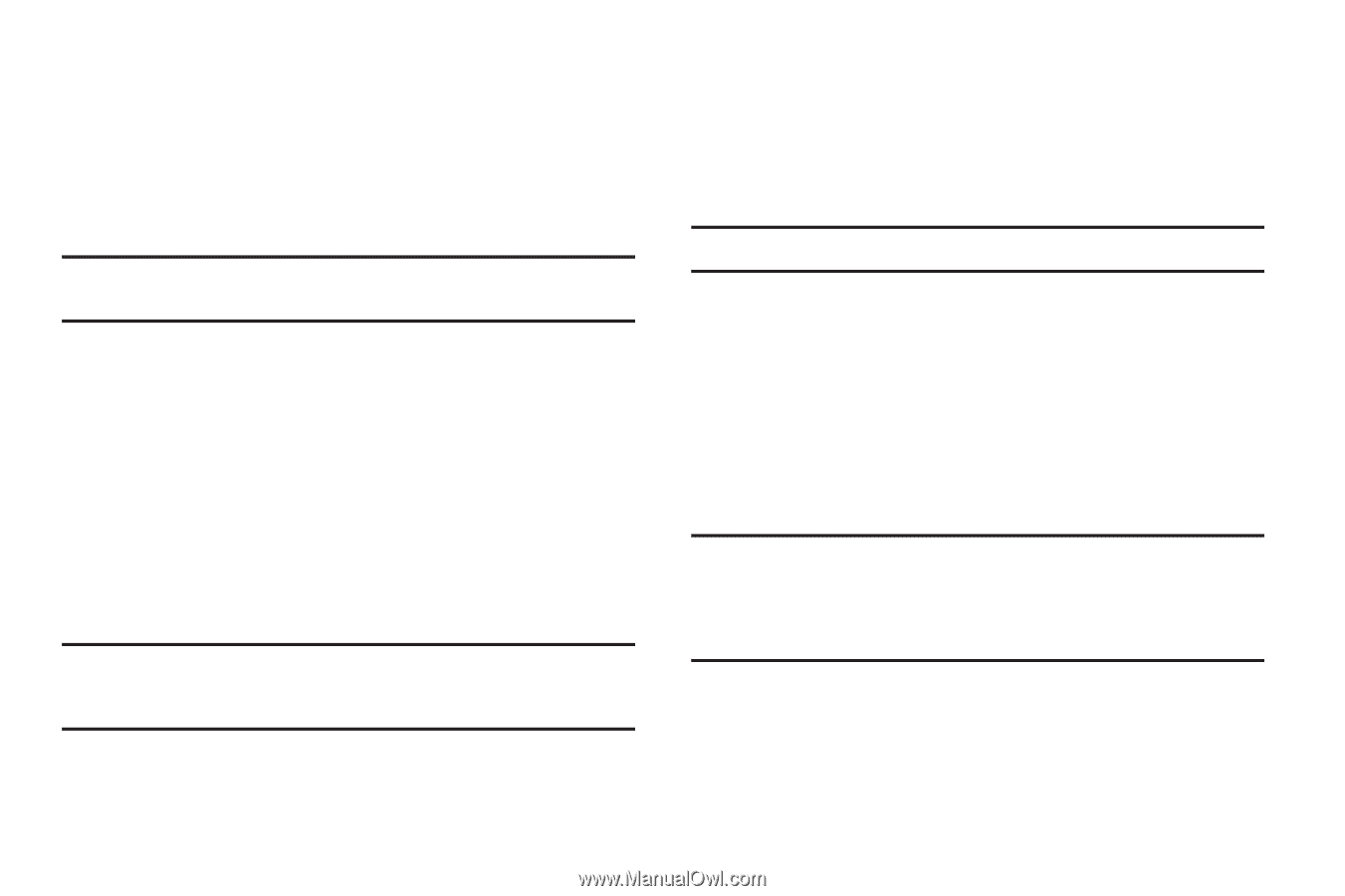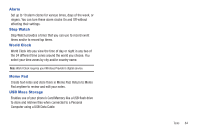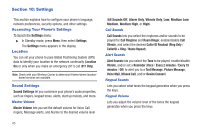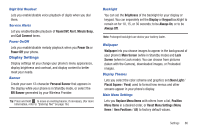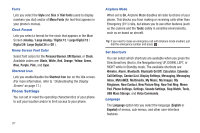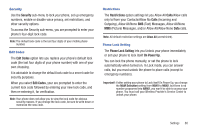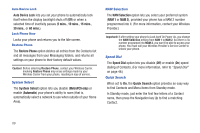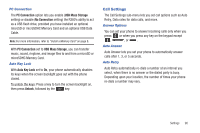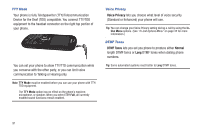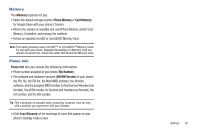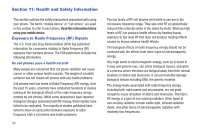Samsung SCH-R380 User Manual (user Manual) (ver.f4) (English) - Page 91
Security, Edit Codes, Restrictions, Calls, Phone Lock Setting, On Power Up - 4 digit code
 |
View all Samsung SCH-R380 manuals
Add to My Manuals
Save this manual to your list of manuals |
Page 91 highlights
Security Use the Security sub-menu to lock your phone, set up emergency numbers, enable or disable voice privacy, set restrictions, and other security options. To access the Security sub-menu, you are prompted to enter your phone's four-digit lock code. Note: The default lock code is the last four digits of your mobile phone number. Edit Codes The Edit Codes option lets you replace your phone's default lock code (the last four digits of your phone number) with one of your own choosing. It is advisable to change the default lock code to a secret code for security purposes. When you select Edit Codes, your are prompted to enter the current lock code followed by entering your new lock code, and then re-entering it, for verification. Note: Your phone does not allow you to view the lock code for obvious security reasons. If you change the lock code, be sure to write down or memorize the new code. Restrictions The Restrictions option settings let you Allow All Calls/Allow calls only to/from your Contacts/Allow No Calls (Incoming and Outgoing), Allow All/None SMS (Text) Messages, Allow All/None MMS (Picture) Messages, and/or Allow All/Allow None Data calls. Note: All default restriction settings are Allow All (unrestricted). Phone Lock Setting The Phone Lock Setting lets you Unlock your phone immediately or set your phone to lock itself On Power Up. You can lock the phone manually, or set the phone to lock automatically when turned on. In Lock mode, you can answer calls, but you must unlock the phone to place calls (except to emergency numbers). Important!: If after setting your phone to Lock itself On Power Up, you change the NAM Selection setting from NAM1 to NAM2, but there is no number programed into NAM2, you won't be able to access your phone. You must call your Wireless Provider's Service Center to unlock your phone. Settings 88