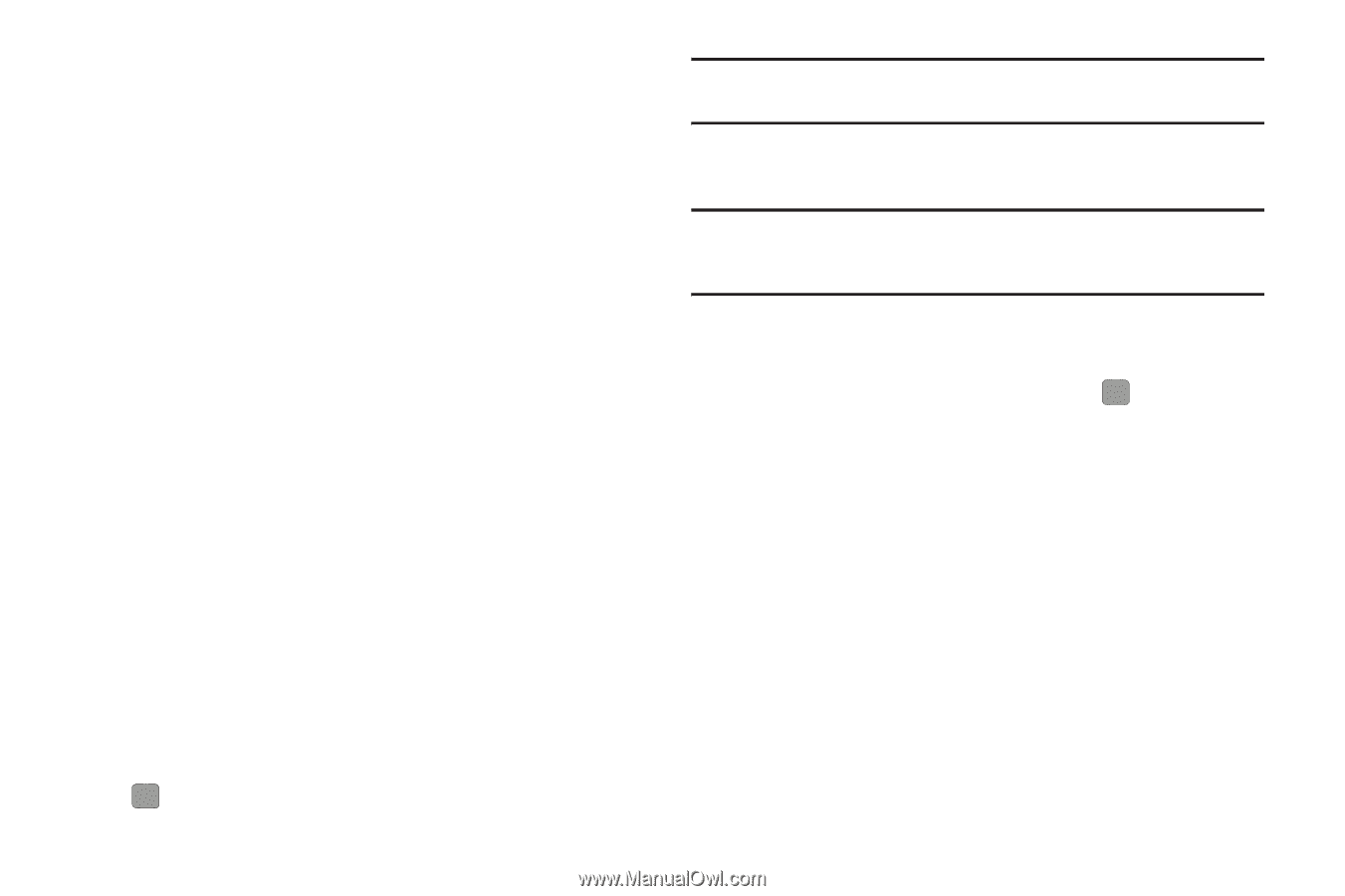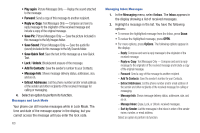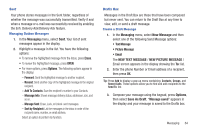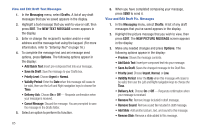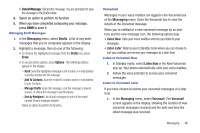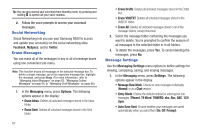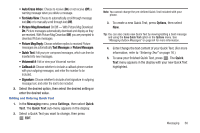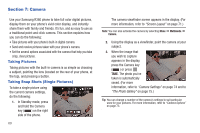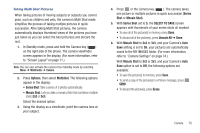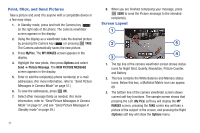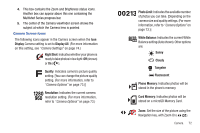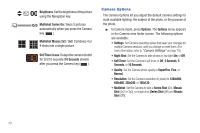Samsung SCH-R380 User Manual (user Manual) (ver.f4) (English) - Page 71
Auto Erase Inbox, Text Auto View, Picture Msg Download, Picture Msg Reply, Text Messages, Picture
 |
View all Samsung SCH-R380 manuals
Add to My Manuals
Save this manual to your list of manuals |
Page 71 highlights
• Auto Erase Inbox: Choose to receive (On) or not receive (Off) a warning message when you delete a message. • Text Auto View: Choose to automatically scroll through message text (On) or to manually scroll through text (Off). • Picture Msg Download: On/Off - With Picture Msg Download On, Picture messages automatically download and display as they are received. With Picture Msg Download Off, you are prompted to download Picture messages. • Picture Msg Reply: Choose whether replies to received Picture messages are automatically Text Messages or Picture Messages. • Quick Text: Edit your pre-composed messages, which can then be inserted into new messages. • Voicemail #: Edit or view your Voicemail number. • Callback #: Choose whether to include a callback phone number with your outgoing messages, and enter the number to be included. • Signature: Choose whether to include a text signature in outgoing message text, and enter the text to be included. 2. Select the desired option, then select the desired setting or enter the desired value. Editing and Entering Quick Text 1. In the Messaging menu, press Settings, then select Quick Text. The Quick Text sub-menu appears in the display. 2. Select a Quick Text you want to change, then press EDIT. Note: You cannot change the pre-defined Quick Text included with your phone. 3. To create a new Quick Text, press Options, then select New. Tip: You can also create new Quick Text by viewing/editing a Sent message and using the Save Quick Text option in the Options menu. See "Managing Outbox Messages" on page 64 for more information. 4. Enter/change the text content of your Quick Text. (For more information, refer to "Entering Text" on page 16.) 5. To save your finished Quick Text, press . The Quick Text menu appears in the display with your new Quick Text highlighted. Messaging 68