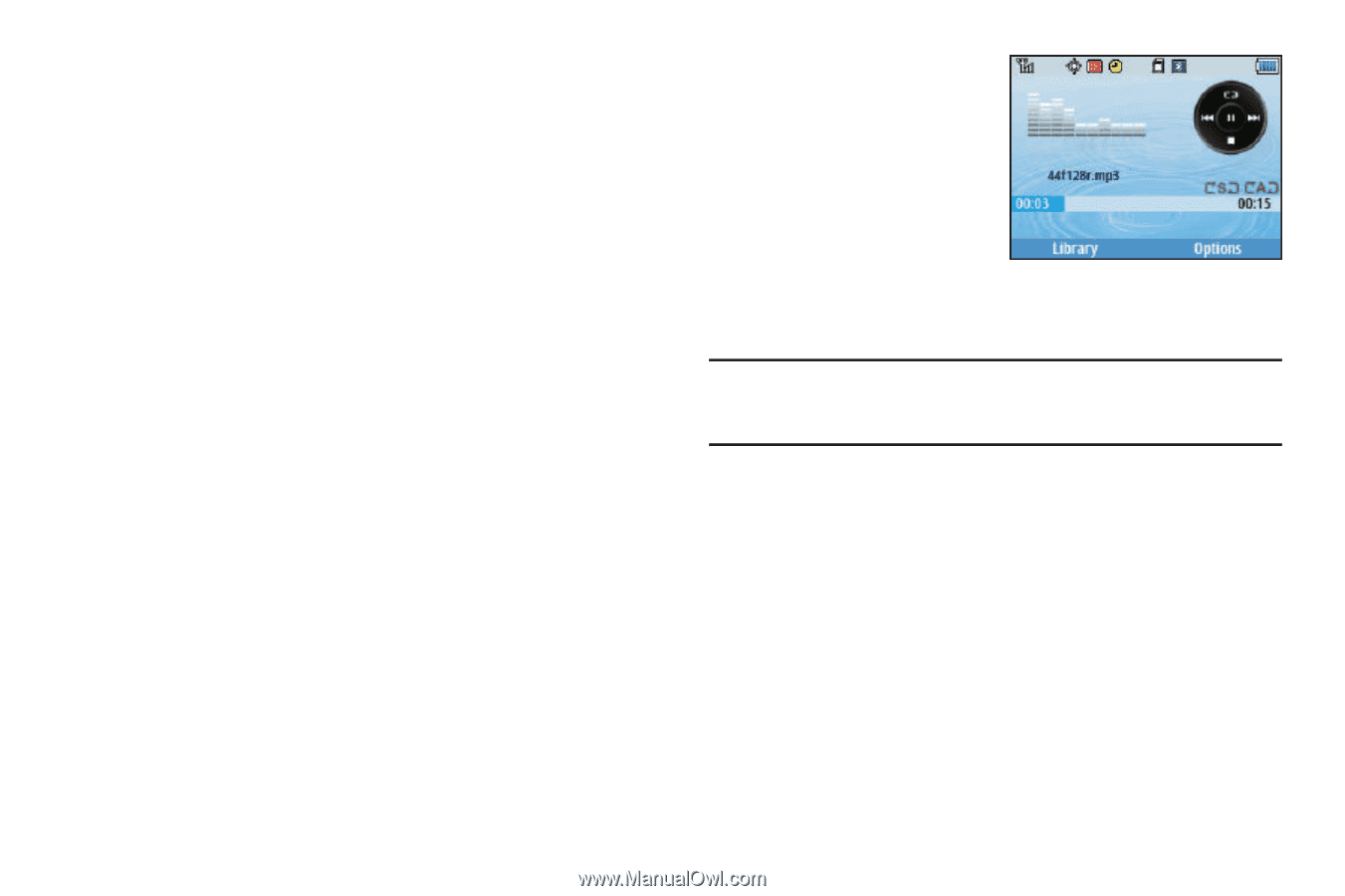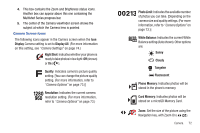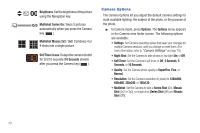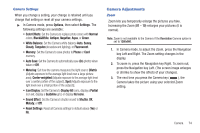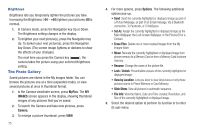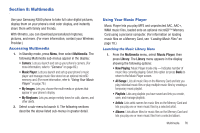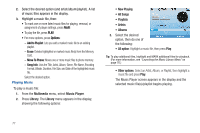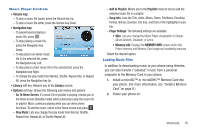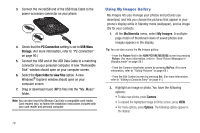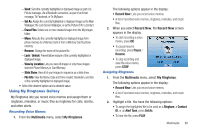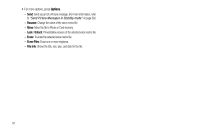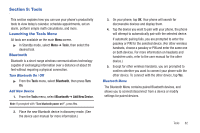Samsung SCH-R380 User Manual (user Manual) (ver.f4) (English) - Page 80
Multimedia, Music Player, Library, Now Playing, All Songs, All option, Other options
 |
View all Samsung SCH-R380 manuals
Add to My Manuals
Save this manual to your list of manuals |
Page 80 highlights
2. Select the desired option (and artist/album/playlist). A list of music files appears in the display. 3. Highlight a music file, then: • To mark one or more listed music files for playing, removal, or assignment of player settings, press Multi: • To play the file, press PLAY. • For more options, press Options: - Add to Playlist: Lets you add a marked music file to an existing playlist. - Erase: Deletes highlighted or marked music file(s) from the Memory Card. - Move To Phone: Moves one or more music files to phone memory. - Song Info: Lists the Title, Artist, Album, Genre, File Name, Encoding Format, Bitrate, Duration, File Size, and Date of the highlighted music file. Select the desired option. Playing Music To play a music file: 1. From the Multimedia menu, select Music Player. 2. Press Library. The Library menu appears in the display, showing the following options: • Now Playing • All Songs • Playlists • Artists • Albums 3. Select the desired option, then do one of the following: • All option: Highlight a music file, then press Play. Tip: To play additional files, highlight and MARK additional files for playback. (For more information, see "Launching the Music Library Menu" on page 76.) • Other options: Select an Artist, Album, or Playlist, then highlight a music file and press Play. The Music Player screen appears in the display and the selected music file(s)/playlist begins playing. 77