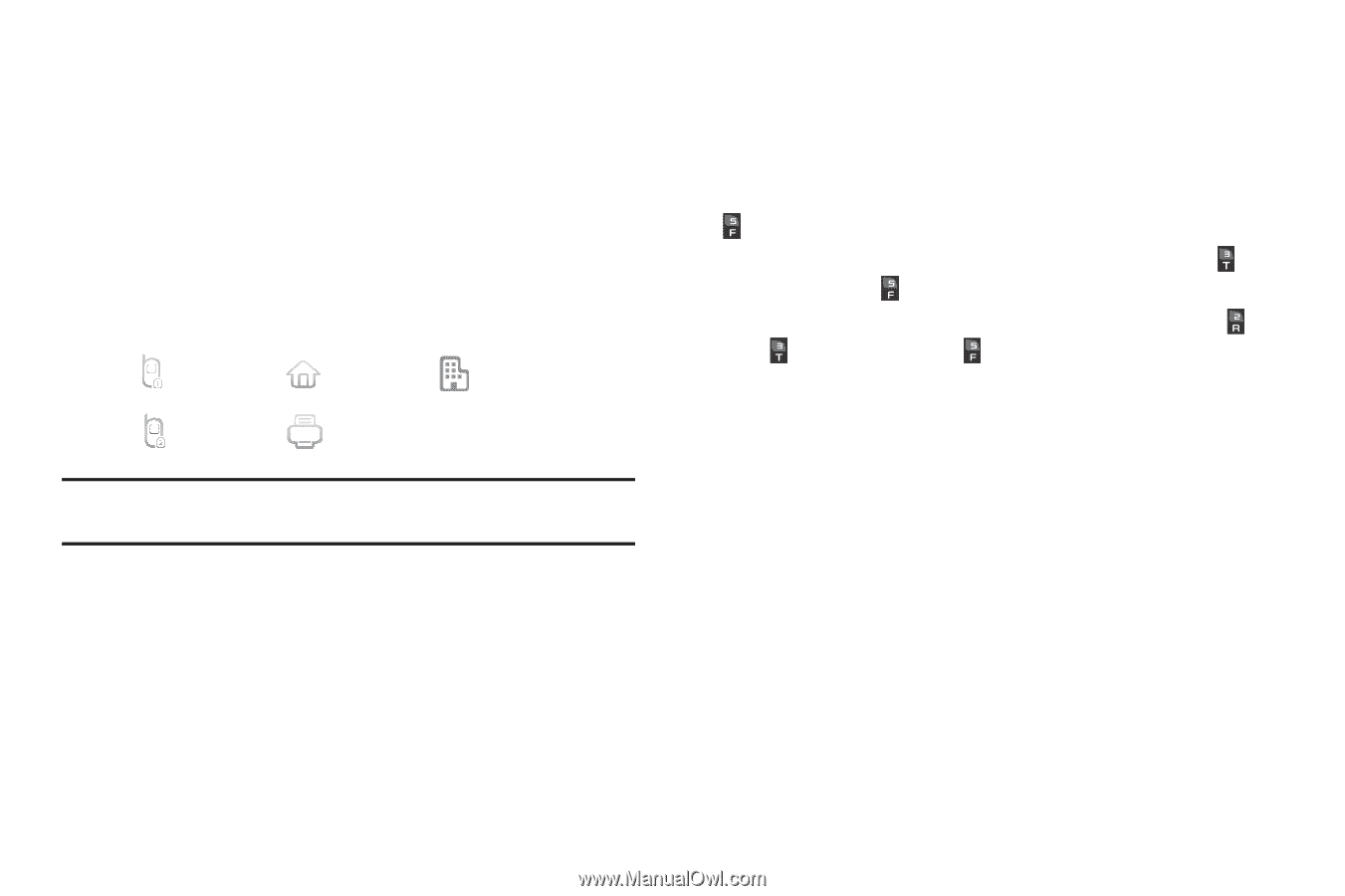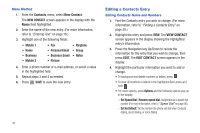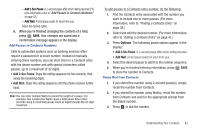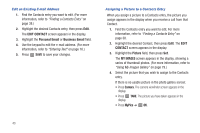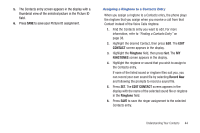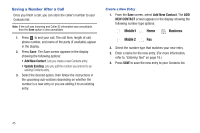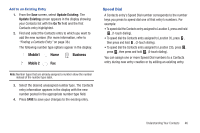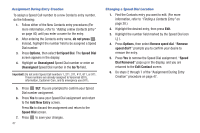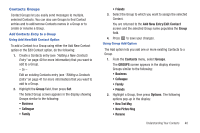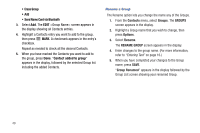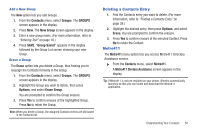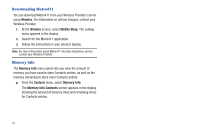Samsung SCH-R380 User Manual (user Manual) (ver.f4) (English) - Page 49
Update Existing, Go
 |
View all Samsung SCH-R380 manuals
Add to My Manuals
Save this manual to your list of manuals |
Page 49 highlights
Add to an Existing Entry 1. From the Save screen, select Update Existing. The Update Existing screen appears in the display showing your Contacts list with the Go To field and the first Contacts entry highlighted. 2. Find and select the Contacts entry to which you want to add the new number. (For more information, refer to "Finding a Contacts Entry" on page 38.) The following number type options appear in the display: Mobile1 Home Business Mobile 2 Fax Note: Number types that are already assigned a number show the number instead of the number type label. 3. Select the desired unassigned number type. The Contacts entry information appears in the display with the new number posted in the appropriate number type field. 4. Press SAVE to save your changes to the existing entry. Speed Dial A Contacts entry's Speed Dial number corresponds to the number keys you press to speed dial one of that entry's numbers. For example: • To speed dial the Contacts entry assigned to Location 5, press and hold , (1-touch dialing). • To speed dial the Contacts entry assigned to Location 35, press , then press and hold , (2-touch dialing). • To speed dial the Contacts entry assigned to Location 235, press , press , then press and hold , (3-touch dialing). You can assign one or more Speed Dial numbers to a Contacts entry during new entry creation or by editing an existing entry. Understanding Your Contacts 46